|
Virtual Worlds #01
31 декабря 1999 |
|
Description shells - a description of the shell and methods for its proper operation.
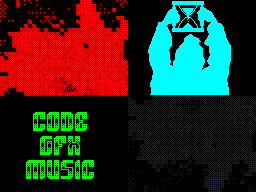
Description of the shell.
(C) Time Keeper
In developing the magazine much attention was paid as a
beautiful appearance, and usability. As far as we could - to
judge you. Interface magazine meets all the norms and principles
developed a long time and
successfully used to this
day.
Office of the shell is done via a pointer - a pointer as a
small lightning controlled using the keyboard, mouse or other
device control. Some functions used most often brought to the
control keys (see below).
The entire screen can be divided into active and passive
zones. Pressing the "FIRE" in the core is an action that is
assigned this zone, and when
Poynter is in the active zone, this zone is allocated
accordingly: click utoplyayutsya, mimicking depression; main
menu item "lit"; sub-inverted and etc. In the middle of the
screen is a menu section in the form of inscriptions, made in
the form of bulbs, when you click on that opens a submenu of
articles contained in this section.
In the lower left corner of the screen
is "button" exit
shown as a drop sign of radiation. On the right are three
Konopka showing floppy, exclamation and tools (screwdriver and
wrench ). Floppy disk - the application menu.
When you open a window with
list of programs contained in the
application log. If the selected program on disk is missing
(not inserted the disk, or if you cut down version of the
magazine without the application), then management will again
be returned to the shell. Exclamation mark - in this section
contains articles directly related to the shell: a few words
from the authors description of the shell
you are now reading, a brief overview on the contents of the
rooms and, of course, a couple of lines about those who have
tried to ensure so you can read this
number. Tools - Options
shell. Read about them below ...
Now turn to the description
listalki. All done, so
say, on "European standards". We
tried to incorporate into view'er
all the best that is in the
Today zhurnalostroenii. As is well known, high-quality and
original articles made viewer - is 80% popularity of the
magazine. Let y You will supernavorochennoe menu
choice with a lot of animation, tricolor graphics and digital
effects, but if in your journal will be inconvenient to read
articles consider that you wasted your precious time creating
this "masterpiece."
So something is really
represents our viewer?
The screen is divided into three windows:
1 window - scroll bar
2 window - Information
3 window - Actions Menu
The first window - horizontal
scroll bar. Recently
More and more new programs
You can find this very
the infamous scroll bar. In my
opinion, this is a very convenient innovation gives viewer'u
more flexibility that is especially true when viewing a large
texts, when you need
to find any piece of
the middle and you'll have to wait
until the text to look through to the desired page. And then
poked cursor in the scroll bar, where
your opinion may be
cherished line, well there too
browse a few pages up /
down, I do not think it will be for
you have great difficulty (getting better
than view the text from the
beginning ... ).
The second window - it is that
part of the screen where you can read
texts than you actually
now do. Tykayas
cursor in different parts of the
window you can scroll the text in that
either way, but this
below.
Third window: as you probably
guessed ;-), here are buttons. Well, as without
buttons? In the words of one of my
friend (do not remember who exactly):
buttons - it is force! These same
buttons on their functional
purpose is divided into three
Groups:
1 - button by-line scrolling
on the screen up / down.
2 - paging buttons to scroll
Linga ...
3 - buttons control the processes catfish view articles.
Between 1 and 2, I think, and so everything is clear, and
that's about the third group of nearly detail. In total, this
group three buttons:
- The right-hand side - out to the main menu of the magazine.
- Average - work with disk
(Do not worry, it's not a challenge
application, just about everything
disk operations in the shell
log indicated a similar
icon). Clicking on this button, you will discover additional
window where you will be
suggested the following functions:
- Write image to disk. For
You will need to install
the first row of the selected part
text in the top, ie to
She was the first visible, and select the Actions menu "SAVE
SCREEN ". Before recording images
will be removed from the screen of the first and
Third windows, and the text will be reprinted from the first
row! I think many will like this
way to record your screen when not
is no "autographs" from
magazine. You must agree to have a much more pleasant to drive
normal full-screen, rather than
What is a scrap with a bunch of buttons
and other muck from the rest
magazine!
File is assigned a title
"VWx $ _ # yy" CODE 16384,6912 where
x-issue, and yy-screen number on the disc! If you write
on two different disk images
from the magazine, you get two files with the same title.
(If the disk has previously been recorded images from the
magazine, the names may be different). Naturally, if disk found
when trying to write a file with a similar name, the title of
the recording file will be changed and will be made to
re-attempt the record. Numbers x and yy - as hexadecimal.
- Write articles on the disc. Before
writing articles to drive out of it,
of course, removes all control codes and graphics. And if
To be more precise - just replaced with spaces. As a result,
on disk, we have a text file
format ZX-Word_2.52 with the headline:
"VWxt_ # yy" WORD 0, len
Where x and yy have the same meaning as
as for recording images, and len
simply text length.
- View full screen <V>
To view the screen, as well as for
record images, you must set the first line, which
when viewing is the top, and
therefore choose this
para.
And finally, the most left ;-)
button - this is our beloved
SETUP! This is the only one to date, a button that
and the main menu and listalke
has the same meaning. (In
Unlike the button with the image
floppy disk). Clicking on this button
you open an additional window
which will be able to configure the shell, so to speak, under
the his "taste and color." To date, SETUP contains 9
the following points:
MUSIC ON / OFF <M> - on / off.
musical accompaniment.
SOUND ON / OFF <N> - on / off.
sound effects.
MUSIC MODE: TEXT / NEXT / SET
Here, I think we should tell
detail. The fact that
Recently, comes into fashion
separate the music from the articles. That is,
No specific binding to the music
text, instead the choice of
another article is
Podgruzka next on the list
Mouzon. And music can be changed. To do this, disable
then re-enable the music, and
Then once you fetch
The following composition of the list.
We went into our shell a little further. There's a three music
modes:
TEXT - each Mouzon strictly tied to a specific article.
NEXT - the same regime as described
above, except that
Music changes only if
podgruzku new article.
SET - this is our innovation. When
Selecting this mode will continuously play the same selected
track.
CHANGE MUSIC - selection of music from
list. This function is available
in any of the musical modes.
You will be offered the menu of tracks, which you can choose
most liked music,
which will be immediately activated.
Next comes a number of options to help the reader configure
log management:
POINTER SPEED 0 .. 4
- And this is, strictly speaking, the velocity of the pointer.
KEMPSTON JOY., AY / KEMPSTON MOUSE
joystick and mouse.
You say that you can programmatically
check this devaysa
and, depending on the received
results, interview them, or
no. It was not there! What if they
or improperly connected, or partially not working? Here
then that the problems begin.
To avoid problems in the initial configuration for the
propagation of the log data points are in a position
OFF.
CONTROLS SETUP - choice of the control, but in general, to be
more accurate - the choice of compliance controls necessary
actions.
You will be offered a full
a list of supported shell
controls and the right to choose it
will monitor: Pointer
or scrolling text. Exception
make the device from the family of mice - they are always
solely responsible for the management Pointer.
The following three points correspond to
for the state of the screen:
COLOR ON / OFF - on / off.
color.
SCREEN MODE - mode selection
breakdown of text on screen
control zone. I think that
it is you already know, because I
I think that every one of you though
sometime read any
electronic publications and in these,
to some extent, it is used.
Mode number 0:
/ \ / \
/ \
\ /
\ / \ /
This is the first of the invented split screen modes
electronic publications on the Spectrum. The left-most zone -
paged scrolling to the top of the most right - paged scrolling
in the end. Average top -
postrokovoy scrolling to the top,
Well, the average lower - postrokovoy scrolling to the end.
Mode number 1:
/ \
/ \ / \
\ / \ /
\ /
I think you can do
without comment.
SCREEN SAVER ON / OFF -
On / Off. screen saver. Response time - five minutes.
Later in the SETUP menu are
two buttons:
1. SAVE
2. OK
SAVE - record selected options
on the disc. The record will be made only if the
native disk drive to be
with the shell.
OK <ENTER> - confirmation of the selected configuration. When
you click outside the window, all settings that were made
deemed void and of no preserved.
Practically at any time
available button "undo": <EDIT>
and
That's probably all you need
know to complete the work with
shell. Enjoy your
spend some time "pages"
our magazine.
Other articles:
Similar articles:
В этот день... 15 December