|
Scenergy #01
31 мая 1999 |
|
Warez Pack - description of the application log: SpriteLand v1.27
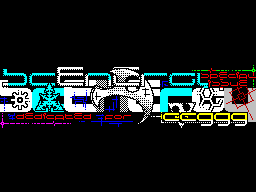
Spriteland v1.27
0. A few common phrases ...
The frequency with which there are new
Version Spriteland'a can strike anyone
please ... :)
For almost 4 years have passed since when
resulted in almost weekly releases
new versions (all died out in version 1.19
In November of 1995) came out only 2 update'a.
And also with enviable frequency -
once in 2 years:) And what is most surprising -
very substantially modified version 1.25
not gone beyond the limits of my computer
anywhere! Ie within 2 years I was the one
enjoyed the new version, and the people
suffered, using 1.11 and 1.19.
It is time to fix this annoying
mistake and release a new Spriteland in
light, which I do on pages 1
numbers of our magazine.
Sam Spriteland can be found in the annex to
magazine, but in this article - his description.
For those who already enjoyed by previous
versions of this program, I suggest, nevertheless
see description - in version 1.25 was
added many new features.
As a rule, innovations highlighted
separately and begin with the words "Since
version 1.25. "The rest is worth reading
description carefully - in Spriteland
incorporated a lot of opportunities and
some of them, without a doubt, unique!
In other words - this program is
In order to use it in developing
Your programs!
1. Specifications
This program is designed to work
with sprites and provides, if not all,
then at least very many of those
functions that are normally required for
to produce a sprite file for
use in its program.
The program requires to run at least 128
kilobytes of memory, and TR-DOS version is not lower than
5.03.
This program provides
following features:
Number of sprites read: 250
Volume read sprites: 64kb
The maximum size of the sprite: 32x24 sign-
places, ie the whole screen.
Formats read sprites:
_ By rows
- The columns
- By familiarity
Each format can be read as a
attributes, and without them.
3 modes of reading are made of sprites:
- Manual
- Automatic
- Reading animations
Sprites can be viewed in 2 modes:
- An interactive manual review.
- Through the player animations.
Support operations:
- Copy
- Transfer
- Removal
- Delete attribute
- Change the format of reading sprite
- Shift
All operations can be performed for both
single sprite (in playback mode)
and groups of sprites.
Possibility of merging the sprites on the principle of
"Sprite + mask".
Ability to read from the disk and storage
in memory (at the expense of the volume read
sprites) to 5 screens.
Ability to view all information about
read sprites, as well as conservation
this information on disk in three formats:
- Code files
- Text
- File in TASM v3.0
2. Running the program
In this program, for storing the read
sprites and downloaded from disk screens
used Ram Disk, organized in
paged memory of the computer (this is just
explains the fact that the program does not
can run on computers with memory
less than 128 kilobytes). Therefore, immediately
After you download the test
number installed in your computer
memory, and if it is found that
Program available memory above 48
kilobyte (you have an 48 or Spectrum
the program is running in a mode of Spectrum 48),
issued a message box on the impossibility of
future work program, and you do
no choice but to press the RESET and either
buy a Spectrum 128, or run
program in the 128th mode.
If the program has found it necessary
for 128 KB, the screen
clean, and you will be directly
in the main menu.
3. Main Menu
The main menu shown in Figure
From it, by selecting different items, you
be able to access all parts of the program and
do what you need.
Briefly describe the purpose of each of the
menu items (for a detailed description of each
of them can be found below.)
DISK MENU - all disk operations.
READ SPRITES - Reading sprites.
VIEW SPRITES - Image read sprites
GROUPS - work with groups of sprites.
SPRITE + MASK - merge sprites on the principle of
"Sprite + mask".
OPTIONS - call settings menu.
PICTURES - work with pictures.
SYSTEM INFO - delivery system information
read about the sprites.
ABOUT - getting information about the program.
QUIT - exit the program.
4. Management
All management of the program is carried out
by selecting items in the menu system.
Moving the cursor over items in all
menu of the program is carried out by
shortcuts - arrow cursor. Selecting
menu, as well as editing options
by pressing ENTER. Installation
various flags of conditions is
pressing SPACE. Go to the previous menu
in all cases by pressing
BREAK key or EDIT.
Additional keys are available
modes READ SPRITES and VIEW SPRITES.
A list of these keys will be given in
description section of the regimes.
In edit mode parameters
offers the following additional keys:
TR.VIDEO - Set the cursor to the top
line editing.
INV.VIDEO - setting the cursor to the end
line editing.
GRAPH - Switching between INS / OVR.
UP ARROW - Cleaning edit buffer.
EDIT - Waiver of editing. At the same time
restores the previous value.
Enter the numbers in all modes possible in
decimal, hexadecimal and binary
number systems.
We now turn to a more detailed
description of each of the above
menu items.
5. Menu disk (DISK MENU)
CATALOGUE - Displays
folder of your drive. Type of directory
You can customize by choosing one
of the modes:
+ SCREENS - pictures only
+ ALL FILES - all the files.
Together with the catalog in
issued a separate window
information on the disk.
LOAD PICTURE - Boot disk image.
You must specify the image name, as well as
slot (one out of five) in which she will
loaded. In fact, you can download and
any other file - the program simply
take from it the first 27 sectors (even
if the length of the file is smaller).
SAVE SPRITES - Record of sprites on the disc.
When you save a sprite or information about
them (see below) you will always have two
ways to specify the name:
- Select from a catalog (SELECT FILE)
- Input manually (FILENAME)
Specifying the name and clicking SAVE, you write the file
on the disc. If a file with that name already
there - will be issued an additional request of
overwrite the file.
File will not be recorded only in 2
cases:
- If the disk already has 128 files.
- If during the recording was pressed BREAK.
SAVE INFO ... - Saving the information about
sprite (sprite number, size,
readout method, the shift in the sprite-file
etc.).
Spriteland allows you to save information
in three modes:
- In the form of a code file.
- As a text file.
- In the form of a file as an assembler
TASM v3.0.
The desired mode is selected here.
More information about each of these regimes - below.
5.1 Retention of information about sprites
in code file
(SAVE INFO AS CODE FILE)
In this mode, only saved the bias
Each sprite relative to the beginning
sprite file. Code file will be unloaded
with consistently recorded displacements.
If necessary, you can also specify
the initial value of displacement (ADDRESS) -
it will soon get ready
addresses, if you know the load address
sprite file into memory.
5.2 Retention of information about sprites
as a text file
(SAVE INFO AS TEXT FILE)
In the text file, in contrast
from the other recording modes
information is stored all
information about the sprites:
- The number of sprites (No)
- Beginning offset of the sprite in
sprite file (Index)
- The size of the sprite X and Y
(X, Y)
- A sign of the presence of attributes (Atr)
- The way that has been read sprite (Mod)
- A sign that the sprite at the
case "sprite + mask" (S + M)
Example swapped information:
No | Index | X | Y | Atr | Mod | S + M
----------------------------
# 01 # 0000 # 13 # 01 - LIN -
# 02 # 0098 # 0E # 03 - COL +
# 03 # 0212 # 18 # 01 + CEL -
The signs '+' or '-' in columns and Atr S + M
show the presence of a sprite
trait or lack of it.
LIN, COL and CEL in column Mod show
way, who thought the sprite:
+ LIN - line by line.
+ COL - column by column.
+ CEL - by familiarity.
More detail on each of these
ways:
- Read the rows. This format
sprite is usually used in all
programs. Line sprite are in
memory sequentially, from top to bottom, that
very convenient for to work with sprites.
If the sprite contains attributes - they will be
located directly behind the sprite
and in the same form - each line
one after another.
- Read the columns. This format
convenient in the case when it is necessary
handle sprite moving along the columns
rather than by row. For example it happens
necessary to implement "vyezzhaniya"
sprite from behind the screen. For example
sprites for those menus that go
from behind the screen in this shell, said
namely the columns. Bytes sprite form
a set of vertical columns of width 1
familiarity. These columns are arranged in
memory sequentially. Storage format
attributes similar - also in the columns.
- Reading of familiarity. Enough
specific format, all the time he told me
It took only 1 or 2 times. Sprite
This format is a set of
familiarity. Ie First there are 8 bytes
forming a familiarity in the upper left
corner, next familiarity - something that is
right of entry, etc. Ie sprite
read, as it were linear, but each
line contains no bytes, and familiarity.
Attributes are the same as in
read the lines.
There is one little trick with
this format. If you need to consider
drawn on the screen, the font size of 1x1
zankomesto, you can just take it
as a single large sprite, believes are
familiarity! In this case, the memory will be as
times the normal font:)
Among other things you like in the rest
modes, you can specify starting address
Your sprite file into memory - then
Indexes will be converted beginning this
address.
Starting with version 1.25, there were 2 more
options - unloading of numbers in hexadecimal
radix (HEX DIGITS) and choice
Marker end of the line (EOL MARKER): # 0D,
Or # 0A # 0D + # 0A.
5.3 Retention of information about sprites
as an assembler source code
(SAVE INFO AS TASM FILE)
This mode of preservation
information is most useful
Developer Programs
as makes it easy
efforts to get a table
pointers to a few
sprites directly in the form
assembler source.
True, the discharge is only possible in one
format - TASM v3.0. This is partly
explained by the fact that I'm writing in TASM'e,
and partly to the fact that still support
all assemblers - few actually, and not
especially needed given the existence of
many converters.
In this mode, the discharge only
displacement of sprites, but in 90% of cases
enough. Displacement in the unloaded
form:
DEFW Index1, Index2, Index3, Index4
The initial value of the bias is natural
You can ask.
Starting with version 1.25, there was
the ability to specify a label that defines a
Your program this sprite file (USE
LABEL). In this case the unloaded table
will look different:
DEFW LABEL + Index1
DEFW LABEL + Index2
DEFW LABEL + Index3
DEFW LABEL + Index4
Additionally, you can choose a system
radix paged numbers - decimal
or hexadecimal (HEX DIGITS).
6. Reading sprites (READ SPRITES)
In principle, this menu
program is the main
without it, actually, there was no
if nothing else. :)
Ability to work programs
3 modes:
+ MANUAL READ - read the manual mode.
This mode is standard for all programs
intended for reading sprites.
+ AUTOMATIC READ - automatic
Read sprites.
+ READ ANIMATION - automatic
Read animations.
The last 2 modes appear,
are unique - they have I seen any
any other program.
A detailed description of each of
modes read below.
After selecting the mode you are, no matter how
Strangely enough, get into the menu OPTIONS. This
made specially to you in advance
able to choose the parameters of sprites, which
You'll read. Installing the necessary
parameters (more about them - below), if
You have chosen readout mode animations - that
get into the setup menu of the regime.
If you select a different mode - you
will be asked to choose a picture with
which you will read the sprites.
And selecting it, you finally get
directly to the selected mode
reading.
Strictly speaking, since version 1.25,
all these intermediate menus have become
basically irrelevant because all necessary
menus are invoked directly by
read sprites. But I still left
everything as it is - you never know what:)
6.1 Manual mode readout sprites
(MANUAL READ)
When you enter this mode (as actually
all the others) you will always watch
on the screen of 2 things - you have chosen to
of the picture and the frame-pointer.
Your task itself is
that by moving the frame around the screen and
changing its size to install it in such a
way that it highlights an area
screen you want to get as
sprite. You will only be considered
sprite by pressing the FIRE (that sprite
read you will be informed by flashing
border). You should also enter and to
all other sprites subject
read. After that the mode
You can leave with a clear conscience. :)
Control keys:
SINCLAIR JOYSTICK - moving across the screen
scope-cursor. Adherents of other ways
Management may, of course, long
indignant about this, but here
can not help it - I originally wrote
this program for personal use and
did as I was comfortable. :)
ARROWS - resizing frame-pointer.
Using these keys, you can mark
on the screen you require any sprite.
Selecting it and pressing '0 'to you
put the sprite into memory - 'think'
him. At the same time (if you read the sprites
without attributes) on the screen this sprite
make up a colored rectangle -
sign that this sprite has already been read.
It does not let you get lost, what
sprites you have already considered and which are not.
Additional indication that you
considered a sprite, you will blink
curb.
'5 '- UNDO. Clicking on this button
produces erase from memory the last
read by a sprite.
In this case, marking read this
sprite is erased from the screen.
ENTER - key action of this little
differs depending on how you
Sprites are reading - with or without attributes.
If you read the sprites with the attributes
then by clicking on this button, you can
see marking sprites, otherwise
speaking, know what sprites you are already
believed and what - no. Clicking on any
key returns you to the readout mode
sprites.
If you read the sprites without
attributes, then pressing ENTER, you can
select what you desired - see
mark of sprites on the screen or not. However,
in any case, the mark of sprites
maintained and, having worked with harvested
mark, and willed all look the same -
what are you out there read, boldly press ENTER
and mark in front of your eyes.
SPACE - Exit Reader
sprites. To prevent the unintentional release of
(And on leaving you will lose a mark
Sprites and the right to their UNDO) will appear
asking you to confirm your desire to leave
here.
Starting with version 1.25, in all modes
Read sprites appeared following
shortcuts:
'I' - display a window with information about
the currently selected sprite:
+ X POS and Y POS - position of the sprite to
screen (familiarity).
And + X SIZE Y SIZE - the size of the sprite (in
familiarity).
+ SCREEN - the display address.
+ ATTR - addressed in the attributes.
'O' - call menu OPTIONS. Is useful
to change the parameters
read sprites, no exit
Readers (and without losing the buffer UNDO).
'P' - the call menu PICTURES. Must
working to change the image without leaving
from the reading mode. Naturally, this
key does not work in READ
ANIMATION.
6.2 Automatic
Read sprites (AUTOMATIC READ)
Mode manual reading is good sprites
In all cases, but sometimes there
need to take a group of identical
the size of sprites, has consistently
located on the screen (for example,
read font or phases of motion of the hero
Your future games). In this case, more
It will be convenient to use the mode
automatic reading of the sprites.
Starting with version 1.19, this mode
read works like sprites
as follows:
After selecting all the options and working
pictures, you'll be in operation
apparently not different from manual mode
Read sprites - the same picture and
frame-pointer. However, in this mode, this
frame you need only choose to
screen location and size of the first
You need groups of sprites
Management (the same as in manual mode
reading).
Select the desired sprite and press '0 '.
Instead of seeing a sprite,
Spriteland displays a menu
settings for automatic reading.
Installing the necessary settings, click
START, and all the other sprites are
automatically.
Brief description of the parameters:
X START - X coordinate of the first (group)
sprite on the screen (familiarity).
Y START - Y coordinate of the first (group)
sprite on the screen (familiarity).
X SIZE - Width retrieved sprite (in
familiarity).
Y SIZE - Height retrieved sprite (in
familiarity).
IN LINE - the number of sprites in a row.
ALL - the total number of sprites.
START - start reading.
I note that the parameters: X START, Y START, X
SIZE, Y SIZE been installed in accordance
with a location on the screen and the size of
scope-cursor, which you mentioned sprite
IN LINE contains a value of maximum
the number of sprites of this size in
line, so that you do not need them
install.
Further events will develop the following
as follows:
The first sprite will be read by coordinates
X START and Y START (X SIZE size on Y
SIZE familiarity). Next sprite should
located right next to the right of the first, and
etc., all IN LINE sprites. Then
reading will be done with
next row, and so until
read by ALL sprites. During reading
Image is on screen, and a few
Sprites are marked (if you are, of course,
read them without attributes), so if
You are still unclear mechanism of
this mode of operation, launch reading
sprites with no attributes, and watch the
mark - you all will become clear.
6.3 Read mode animations
(READ ANIMATION)
This mode is
to read the animations.
Sometimes a situation arises
when it is necessary to consider
few frames of animation, and
each frame is located on
individual images (one and
the same place and same size).
Automatic reading of animations
just designed to rid you of
heaps of work on reading all this.
In this mode, the reading takes place on
the following principle:
1) First, there is a window job
parameters read:
START FRAME - initial frame number.
END FRAME - Number of finite frame.
FILENAME - file name mask.
USE FIRST 0 - use a leading zero.
1,2,3 DIGITS - number of digits.
The essence of all these parameters in order to
specify a method for forming the name of each
file containing the animation frame. File name
formed by the following principle:
[Mask file name] + [leading zeros] + [number]
The number of total lead
zeros and numbers given in the options.
Examples:
FILENAME = ANIM
USE FIRST 0 = NO
DIGITS = 2
ANIM1, ANIM2, ANIM3 ...
FILENAME = anim_
USE FIRST 0 = YES
DIGITS = 3
anim_001, anim_002, anim_003 ...
Set all necessary parameters
Press the START READ. If everything was
installed correctly - the first frame
loaded and Spriteland returns to the
Read sprites.
Just as in the automatic mode
reading, you should choose
location and size of the sprite and press
FIRE.
After that, each frame of animation will be
sequentially loaded in the area of the screen
and read the next sprite - it all
automatically.
7. Image Sprites (VIEW SPRITES)
Going into this mode of operation,
You can view
a matter of your sprites, as well
also perform with them some
operation.
At the entrance to the playback mode
at the top of the screen
appears one of the few
Your sprites, while the bottom is
window with information about the sprite, as well
same menu operations with sprites.
Appearance of the screen when working in this
mode is shown in the figure.
The left side of the window is information
a sprite, located on the screen:
X SIZE - the width of sprite in familiarity.
Y SIZE - the height of the sprite in familiarity.
NUMBER - sequence number of the sprite.
ATTRIBUTES (YES / NO) - sprite read from
attributes (YES) or not (NO).
READ AT - reading a sprite file format:
- Along the lines (LINES)
- In columns (COLUMNS)
- By familiarity (CELLS)
STATUS - status of the sprite:
- Sprite (SPRITE)
- Mask (MASK)
- "Sprite + mask" (SPR + MASK)
SELECT (YES / NO) - sprite marked (YES)
or not (NO).
Minor clarifications to some points:
Status of the sprite - no more than fiction. He
only need to create
"Sprite + mask" and a shift of sprites, all
Otherwise, it can be a calm
conscience ignore. Learn more about
appointment status sprites, see
function SPRITE + MASK.
Evaluation sprite (SELECT) is required
only for copy (COPY) and
Transfer (MOVE) sprites in mode VIEW
SPRITES, and indicates a sprite will
copied or transferred.
Control keys:
ARROW LEFT / RIGHT - move to next /
previous sprite.
ARROW UP / DOWN - respectively, the transition to
first / last sprite.
SPACE - enter the menu operations with sprites
(See below).
ENTER - on / off. window with information about
sprites. It is necessary to view
large sprites (more than 15 of familiarity
height).
'1 '.. '7' - Shortcut keys for operations with
sprites.
BREAK / EDIT - exit to the main menu.
Menu operations with sprites:
Choosing items in this menu, you can
perform some useful operations on
a matter of your sprites. All actions in
this menu are made directly
with sprites, currently located
on the screen. If necessary, perform
this action for a few sprites
Use the menus GROUPS (see below). In
this menu you can choose:
SELECT - mark a sprite. Necessary for
following two functions.
COPY - copy a sprite. Marked
SELECT command sprite to be copied
immediately after the sprite at the moment
located on the screen.
MOVE - Transfer of a sprite. Action of the operation
similar operations COPY, except
that rubs off on his sprite
original location.
DELETE - delete a sprite. Erased
sprite, currently located at
screen.
ATTR. OFF - remove attributes sprite.
Transforms the sprite that was read to the attributes
a sprite without attributes.
READ AT ... - Change the format of reading
sprite. Menu appears:
In it you can set the desired
format of the sprite, as well as its status.
ROLL SPR. - Shift the sprite.
Lets get out of sprite
8.4 or 2 sprite is shifted
relative to each other
1,2 or 4 pixels.
Shift possibilities:
- Shift in 1,2 or 4 pixels
(Yield, respectively
8.4 or 2 sprite).
- Shift left or right.
- Shift the sprite (with the filling of empty
Bit 0) or mask (with the filling
empty bits 1).
Limitations of the shift:
- Width of the sprite is not more than 31 familiarity
(Because otherwise, after the shift will be a sprite
wider than the screen).
- Sprite has to be without attributes.
Also, if you use the shift should
remember that as a result of his will
created more 1.3 or 7 sprites, for
store which may not be enough
memory. In this case, you will receive
warning about the impossibility of translation
This sprite and you have to think about
clear the memory.
8. View the animation (VIEW ANIMATION)
Starting with version 1.25, in Spriteland'e
appeared the player animations. To save
memory, which is never enough, he
built on the universal slow
procedures and take pictures directly from the
RAM disk'a, which also does not add
his speed. But, no matter what, he
is still a reasonably comfortable and
useful tool.
Setup menu as follows
as follows:
FRAMES - assignment of personnel who
will be played:
+ ALL - all just a few sprites.
+ RANGE - only a certain part.
If you select RANGE, it is necessary to
define a set of frames for playback:
+ START - initial frame number.
+ END - end frame number.
+ QUANTITY - the number of frames.
In this case, if you set any of the 2
last parameter remaining unchanged
automatically.
DELAY - delays while playing.
+ NEXT FRAME - delay when changing the frame.
+ REPLAY - delay before retrying
animation.
Parameter is measured in "interrupt", ie
1 / 50 of a second. A value of 0 corresponds to
no delay.
OPTIONS - setting how to
play animation:
+ PING PONG - play animation
first in line, and then in reverse
direction.
+ CYCLIC - "loop" animation.
Animation will play until you press
any key.
+ INVERSE - play animation
opposite direction, ie animation
You can play both first and with
end.
+ CLEAR - erasing the current sprite
screen before displaying the next. Because
in fact, this player is like
what sprites to display, then
This suggests that the "footage
Animation is not necessarily
should be the same size, and read from
the same parameters. Therefore, in
avoid unwanted "junk" from the
residues sprites and put this flag.
Although, if all the sprites of the same size,
then it is better to remove, because procedure
erase sprite from the screen as well
works very slowly.
START PLAY - start playing the animation.
If the flag CYCLIC off, then after
playing the entire animation will
exit the menu, otherwise the animation
will be played until then, until
pressed any key.
9. Working with groups of sprites (GROUPS)
Menu work with groups of sprites
gives you the same operations with
sprites that action menu mode
VIEW SPRITES, but here, these operations
hold for all the sprites or something
their group.
Describe here each menu item is not
sense, since all of them have already been described in
section describing the regime VIEW SPRITES,
but must describe the method of defining
options for working with groups of sprites.
So, if you perform operations COPY
or MOVE, then after selecting the items
menu appears, where you will
you must specify a group of sprites to
processing. This is done by setting
the following parameters:
FIRST - number of the first sprite to
copy (transfer).
QUANTITY - the number of copied
(Portable) sprites.
AFTER - sprite number, after which
copied will be located
(Transferred) the group of sprites.
Setting the necessary parameters, press
START and you have selected sprites will
copied (transferred) to a new location.
For all other operations in this menu
sequence settings
will be as follows:
First you get a menu where you can
choose one of two items: GROUP or
ALL. If you select ALL, then this
operation will be performed on all
a few sprites, if you choose
para GROUP, you will have an additional
set the number of first and last
sprites order you want in the pop group
menu. And, setting the boundaries of the group, again
nevertheless press START, and you have chosen
operation will be performed.
10. Creating a "sprite + mask" (SPRITE + MASK)
This mode of operation of the program will allow you to
get a form of sprites as
"Sprite + mask", ie two sprites
the same size and have the status of
respectively SPRITE MASK and will be merged into
one sprite as follows:
byte mask byte sprite
byte mask byte sprite
byte mask byte sprite
.........................
byte mask byte sprite.
When this mode is not performed
no additional settings and
program immediately "goes to the cause." In
as a description of the mode I will
approximate algorithm for its work to
Easier for you to understand that it is necessary that
program, and what restrictions
superimposed on the sprites to be
merger.
So, after running the program starts
scan a few sprites.
Taking the first to meet the sprite and the first
encountered in the mask, the program produces
checking the suitability of the couple for
create a "sprite + mask". Checking
suitability according to the following
parameters:
- And a sprite and mask read without attributes.
In fact, this restriction is imposed from a purely
common sense: I can not
imagine a mask for an attribute. But
when suddenly this someone might want to -
let me know and I'll take off this restriction.
- Dimensions of the sprite and mask are the same.
- The total amount of sprites and masks are not
exceed 6912 bytes. This is due to
limiting the size of the buffer to create
"Sprite + mask".
If this pair is suitable for creating
"Sprite + mask", then their numbers are stored
(Otherwise - are not remembered), and
program proceeds to an analysis of a pair of second
Sprite and two masks, etc. until such
couples do not run out. After this happens
directly to the merger process, but it
no longer relevant. I can only say that
in the window that appears you will see a counter -
number of already established "sprite + masks and
their total number.
Now, how to read the same sprites,
to obtain the desired set
"Sprite + masks. Based on the above
can offer two ways to read
Sprites:
1) Read first the whole set
sprites, and then the entire set of masks.
And it does not matter that he considered at first:
sprites and masks, it is important that the mask
corresponding to the first sprite was
first among the masks.
2) Read the corresponding pairwise
sprites and masks:
1 st sprite ,1-I mask
2-d sprite I ,2-mask
3rd sprite I ,3-mask
.....................
n-th sprite, n-I mask.
However, these two methods are not
only - the sprites and masks can be
read in any order, it is only important
to the i-th sprite and i-th mask in your
read a set of sprites formed
you need a pair to create
"Sprite + mask".
Starting with version 1.25, you can
see the results of this
procedures in the regime VIEW SPRITES. For this
press the 'M' when 'sprite + Mask
is on the screen.
11. Menu options (OPTIONS)
In the options menu you can set
your desired file format reader
sprites, as well as some color. Menu
options are as follows:
ATTRIBUTES - Installation reading sprites
attributes or without them.
READ AT: - Choose Format sprites:
- Along the lines (LINES)
- In columns (COLUMNS)
- By familiarity (CELLS)
STATUS: - Select the status of sprites:
- Sprite (SPRITE)
- Mask (MASK)
COLORS: - Installation of colors:
- This color sprite for reading
(MARK)
- Background color when reading and viewing
sprites without attributes (PAPER)
- Color of border (BORDER)
12. Menu with pictures (PICTURES)
In this menu you can make
some action on a loaded
memory images.
VIEW PICTURE - View images.
ERASE PICTURE - Remove an image from
memory. This function is very useful for
cleanup of you who have been unnecessarily
images.
13. Menu System Information
(SYSTEM INFO)
In this window you can see the whole
necessary information about the read
sprites, as well as general information about the state of
Affairs in the program.
The following information appears:
- Number of read sprites.
- The number of uploaded images.
- The amount of free memory.
- The total amount of read sprites.
- Information on a few sprites:
- Number
- Shift
- The size of the X and Y
- The presence of attributes
- Readout mode
Information about the read
sprites displayed in the form
list view
information about all sprites
You can run on this
list of the cursor.
14. Afterword
So now you know about the opportunities
Spriteland enough to use
its functions as efficiently as possible.
If you want to know my opinion - I
basically happy with this his program.
Of course, it is not without some
deficiencies (especially I do not like
organized work with groups), but
all this for 4 years of
existence, it has been used in
writing a huge number of programs
as member'ami Digital Reality, and
others and has always provided
required from it a set of functions.
Of course, I would like to continue to develop
this program. I have many ideas for
about what more can be done in this
program - easy to work with groups,
project files, built-in editor
Work with sprites without reference to
familiarity, and more.
But I was stopped by two things:
Firstly, the existing concept
Spriteland'a used almost
maximum, and all of the above
bells and whistles can be realized only in
versions 2.xx written from scratch. This, as
You know, a huge amount of work.
It was then and there the second reason.
The fact that I was not clear - whether you want it
anyone besides me? I absolutely do not
smiles ugrohat few months
writing useless programs ...
You have it. So I'm waiting on you
support, and if it seems to me
sufficient - the version 2.xx will come.
Other articles:
Similar articles:
В этот день... 30 December