|
Spectrum Progress #02
19 января 1997 |
|
Toolkit - An article about how to work the system to develop games Adventyurnyh "THE GRAPHIC ADVENTURE CREATOR".
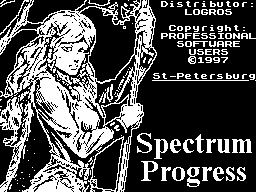
Here goes, begun in the previous
article, talking about the instrumental system
THE GRAPHIC ADVENTURE CREATOR (GAC).
(C) Andrey Morozov, 1997.
Where you'll learn:
- With the basic concepts, knowledge that is useful
but to create programs in the GAC
- With a main menu system
- With the possibilities of the graphic editor system
Topics
BASIC CONCEPTS AND PRINCIPLE OF CREATION PROGRAM
Any program, created in the GAC-e must
be represented as a kind of space, divided into individual
cells, zones, rooms, call it what you want, but after that I
will use the term location. These locations may different
purpose, and the anticipated size, but they have one thing in
common above Property:
All locations are the repository of a variety of
things.
It can be characters or inanimate
items in the game, any information or conditional character in
the help system. All of the above, when used in CREATOR-e, we
called objects. We also have a common object Qualities:
objects can be moved from location to location.
In addition to the objects you can manipulate within a single
location. This we will be devoted to a single occupation, but
now extend acquaintance with the necessary concepts.
Man, generating some action to
objects, and simply - using GACe written in a program called
Player (based on from the principle: "Our whole life - the
game, and virtual life - even more so). But the programs are
not mushrooms, they do not grow. The man who wrote that
program, called AUTHOR.
And now imagine himself a gambler, exploring, for example, a
new adventyuru. If the way of you get up a rock, and you can
not zashvyrnut it over the horizon (in the sense in the next
location) do not be surprised that - she had a heavy! But
by making certain changes in the program, you can
would be a "juggling" dozens of similar rocks,
like apples. Allow it to you, the player can author, changing
the laws of the world in which You found themselves sitting
down to play adventyuru. And to intervene in these laws can
author, only changing the causal relationships in the program,
what we shall call the program logic.
Thus, the logic of the program allows the player
act in certain ways in the created
for him the world. Logic defined by the condition
check the permissions of a
player's actions. Conditions have their own hierarchy.
There are three sets of conditions:
- HIGHER TERMS - they are checked before
others, before committing any Player
action in the current location, just as he would be in it
- LOWER CONDITIONS - these are checked after the Player of
any action
- Local conditions - they will be checked
only in certain locations for them and from them
depends on whether the player at all to change anything in this
location
Within each group, the conditions are checked by
order of their entry into the program. More details
conditions will be discussed in due time, when we
learn the language of a logic program.
Now you already know in general terms about
what it represents was created in GAC-E
program. Namely:
- Inner space of the program is
of locations
- Program works with objects that are in locations with which
you can interact - Interacting with objects is determined by
the logic program
Now listed items would be
call the principle of establishing programs in the development
system GAC.
Need to add the limitations of such programs:
- The program can be used only incorporated into it when
creating the data entry of new data during its operation is not
possible - The number of used objects, locations and
other elements of the internal space program - limited
But let you all this is not scary. The first limitation can
be circumvented by running the program without leaving the
system (we'll talk more about the advantages and disadvantages
of this method) and the second restriction, you might not
touch, because there are far more seriously limit:
- Free memory for your system works leaves only 21K.
It's actually too can survive, if you to create multiple
independent program of a single plot. For example, it can be
levels of the game (and not necessarily only adventyury) or
thematic sections of the help system (If you know BASIC, you
can even write menu for this system). Experience tells
you new opportunities for GAC-a.
Main menu GAC
If you've seen the main menu in the original version
CREATOR-a (at least in the same SPECTROFON-e),
notice some differences in the Russified
embodiment, an improved appearance.
The choice of functions in the menu (as well as throughout
system) by pressing the keys, respectively, the Latin letter to
the left of function name. Some modes of the system have an
additional menu in time, we consistently learn them, but so far
only briefly acquainted with the main points.
M E N U
VERBS - to enter the dictionary commands prog
Rummy
ADVERBS - to enter the dictionary of additional commands
Nouns - Enter the object dictionary
OBJECTS - Enter the description of objects
COMMUNICATIONS - text input, output program
LOCATION - Enter the description of location
V. CONDITIONS - Enter the conditions of higher
AN CONDITIONS - Enter the lowest terms
A. CONDITIONS - Enter the local conditions
GRAPHICS - entrance to the operating mode with illustrations
HOME - setting rates ranging launch prog
FRAMEWORK
RECORD - Save your work
disk
DOWNLOAD - reading stored data from disk
DESTROY - release of all data
GOVERNMENTAL
ENTER - Launch the program without leaving the system
Another is to say that in the upper right corner
shows the number of free memory remaining in your possession.
WARNING! Due located in the upper memory cells of the Russian
font and programs to support the drive, shown at the top of
free memory should be reduced on 2200 Bt.
And now it's time to move on to work with the instrumentation
system GAC. We'll start with the graphic editor system.
GRAPHIC EDITOR OF GAC
Input mode - pressing <G> the main menu.
In fact, starting with the graphics, we have violated
"Classical" scheme of establishing programs CREATOR-e, since
images are always performed at least, using the remnants of
memory. But we're not going to just do something great, and
besides learning to draw in the GAC-E You already can get
pleasure from his labor. Glyante to figure out RANSOM. Weak?
A few words about the features of graphic
Editor of the system.
If you drew a sometime editor
Art Studio or the like, then you will meet
there are a lot of familiar things: the cursor graphic
primitives, shading, texture and so on.
But if the image created in the Art Studio, a holistic
picture and also the whole stored in computer memory, the image
created in the editor GAC-a, a a sequence of graphics commands
specifying the coordinates of their application. This sequence
of commands stored in the buffer DRAWING.
Imagine that you have to draw a square, then top to draw a
straight line and all a circle a circle. On the screen it's all
so and will look like, but in the memory of your image will
remain approximately in the form:
end
3. command to draw a circle
2. command to draw a straight line buffer
1. command to draw a square
Home
Whenever the need arises to withdraw the picture on screen,
will be consistently level commands from the buffer design. This
method may seem inconvenient, but it
has its advantages.
So, we press the key <G> and we get into the editor.
The road blocks we formidable question: NUMBER
PICTURE? If you're scared, and press the
BREAK, then once again find yourself in the main menu. But "we
are not accustomed to retreat," so to request to respond by
pressing <1>.
Now consider the lower third of the screen. Left
the right displays information about the current editor mode.
Picture a pencil dropped on an imaginary surface of the paper
(in the beginning he is shown raised), will tell you that the
procedure for entering next graphics command is incomplete, then
cursor position is not fixed by pressing the keys. This is a
very useful indicator in the construction of graphical
primitives (Lines, rectangles, etc.).
To the right is an indicator of the color cursor
so-called "ink".
Next - indicator of the background under the cursor, the
so-called "paper".
Further, there are signs the cursor position on
with respect to the lower left corner of the working part
screen pixels (dots):
X - horizontal
Y - Vertical
To the right, under the label BUFFER, write letters,
corresponding to the latest graphical team
performed from the buffer.
On the edge, right, displays the figure number with which you
are currently working.
In total, you can create 9999 images, but
in each location is placed just one illustration. You know it
when we create a location. In the meantime, back to the editor.
Cursor control by pressing the keys:
relocation moving
Pixel by familiarity
7 pressing the cursor
keyboard
May 8
6
Graphics commands.
You can use the editor gave the command (by pressing the
appropriate keys) that will be written into the buffer and
immediately executed.
I (ink) - the cursor to select the color ("black")
P (paper) - choice of the background under the cursor ("paper")
T - choice of color border
B (bright) - choice of brightness levels:
0 - reduced brightness
1 - increased brightness
8 - does not affect the current
V - Mode Selection flicker:
0 - off flicker
1 - the inclusion of flicker
8 - does not affect the current mode
C (cursor) - show the cursor position
G (grid) - show the location of familiarity
D (dot) - put a full stop
L (line) - draw a line:
the first press - beginning of line
second - end of line
Incidentally, in the editor mode was implemented
tips, called "rubber line"
and you can see their lines, rectangles
golniki etc. already in the process of constructing
of.
R (rectangles) - draw a rectangle:
the first press - fixing one corner
second - the fixation angle across the diagonal
E (ellipse) - draw an ellipse
the first press - the center of the ellipse
second - fixing the form of an ellipse
F (fill) - fill a closed surface of the CEE
that
S - to fill a closed surface texture
A - paint the background of a closed surface
M (merge) - Overlay other ri
sunok whose number is entered upon request
It should be clear that this team can be useful not only for
image fusion (Eg, the use of repeating elements), but in that
case, if the buffer of this figure is already full (has 255
teams). Then use MERGE command allows you to continue commenced
in another illustration, if the lodge there is a command: <M>
... n, where n-number of the figure with buffer is full.
Editor-in GAC-e would not be complete if
would not be allowed to edit existing
Image:
Z - go to the top of the command buffer (back)
W - move to end of command buffer (forward)
s / s +5 - switch to a team back
s / s +6 - 5 teams go to the back
s / s +7 - go to 5 teams advance
s / s +8 - to move one team ahead
DELETE-delete the last command executed
from the buffer (see indicator buffer)
GRAPH-removal of all the teams before the end of the buffer
from the subsequent command
For example, the sequence of commands:
<Z>, <GRAPH>
completely clear the input image
Using these commands you can in any order to view the process
of creating the picture, remove the elements of the image
(removing commands from the buffer), or make new ones. All your
actions will be displayed on the screen.
Note that the order of commands in
buffer can affect the speed of construction
images, as well as the memory footprint pattern (this is due to
feature an image filling the color, texture, etc.)
That comes to an end our first lesson.
I suggest you do yourself home
task.
1. Determine empirically how many bytes of memory consumed by
each graphics command?
2. What features are filled with images of color, texture and
background?
3. Draw in the GAC-e twelve signs of the Zodiac (Aquarius,
Pisces, Aries, etc.), each character draw separate figures,
numbered from 1 to 12. These pictures are useful to us in
further, but that you learn in the next
lesson.
Good luck, see you soon!
*
Other articles:
Similar articles:
В этот день... 16 December