|
ZX-News #39
18 августа 1997 |
|
Connection - Configure the hard drive of the Shadow Monitor.
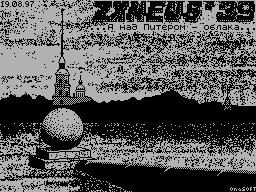
Software Connection
If the interface part is in order, in
the process of self test hard
drive computer "hangs", waiting for the "answer" from the
device, and upon receipt of this the answer is trying to
determine the parameters of the disc. To obtain these
parameters is a procedure that also requires some time. Total
playing time at first inclusion of the hard drive should not
exceed a few minutes. If this time more, it means the disc is
not in order.
Successfully identified the hard drive issue
on the computer screen label of the form "IDE / AT
1030 MB Hard disk found ", where instead of
1030 will be a definite program
the amount of your hard drive. If this volume does not
correspond to the actual amount of disk it means the disc
incorrectly reported Program and currently requires manual
configuration parameters, as below. Next show three lines of
information with the manufacturer. The first line contains both
Typically, a meaningful name of the firm or model the other two
- the serial number and date of production models, but each
manufacturer is free to enter what he wants. Monitors are not
provide any delay
examining these inscriptions, if they are you
Still interested, then press (and not
release) "Reset" button, but after necessarily produce a "cold"
start computer (reset with holding down the keyboard by
pressing "Left").
If the internal tests and Auto identification hard drive is
successful, computer goes to standard menu OS
BASIC. Further action on the connection
hard drive should be carried out in the Shadow Monitor
(remember that the entrance to the TM by briefly pressing on
button Magic).
If you have an old and slow disk, then
he may not have time to do all the internal tests to verify its
start time monitor program, in this case on a computer screen
instead of the above posts there any error message (most
likely, "Hard disk data not ready "or" Busy not found "). In
this case, try not turning off the power
produce a "cold" start your computer.
If it does not help (still appearing
error message), then check again
hardware connection of the controller and SMUC
hard drive. It is possible that such a copy of the disc
requires manual setting of parameters, or it will not work in
general.
So, we push ourselves to the Magic and
Menu Shadow Service Monitor. Choose
menu item "Hard disk utility", as it
"Set Up".
As the name implies, automatic
identification of the hard drive is
automatically. Actually, the first automatic identification has
already occurred (see previous chapter). Or at least,
trying to happen. The results of the process
displayed in the menu items Cylinders, Head and Sector, which
show the "geometrical" parameters of the hard drive,
respectively, the number of cylinders, heads and sectors. These
parameters ideally must comply with passport hard disk
parameters. You can once again on Just in case, follow the
procedure Autoconfiguration hard drive by selecting item "Auto
detection hard disk". "Geometric" sizes should remain stable
and unchanged.
So, if all goes well, the data found agree with those
expectations, then can allow identification at the start
(It is enabled by default, the menu item
"On start" in a state of ON), and immediately move to test the
hard drive (remember that the flag ON is the inclusion action,
and select OFF - OFF. And do not be confused with the English
preposition "on"!). In Otherwise, go to the manual
identification of the disc.
Actually you should enter in paragraphs
menu "Hard disk utility / Set Up" the real
"Geometrical" size of your hard
disc (see Fig. 4). This is the number of cylinders,
1993 Professional Extention NCACB
-97 MOA Shadow Service Monitor 15-06
Analyser V4.00
Set Up hard disk
0. Previous menu
A. Auto detection hard disk
O. on sart ON
C. Cylynders .2093
H. Head 16
S. Sector 63
L. LBA mode ON
1. Test
2. Test
D. Delete all part
Enter number
Fig.4
heads and sectors. These parameters are sometimes
lead on the case of the disks themselves, if they
not, contact the dealer to foist
you is a miracle.
Is that the parameters of the hard disk is not
correspond to reality, although
all indications Auto identification was
(Quickly and without errors).
So you enter the actual parameters
hard drive. Now you need to make sure that the launching
program Monitor Auto identification is not carried out at the
"cold" reset the computer. To do this, move the item "on start"
in a state of "OFF".
By the way, starting with version 4.00 of the Shadow
Service Monitor the opportunity to work with hard disk mode
Logical Block Address (LBA). What does this mean? Early models
of hard disks were obtained from computer coordinates the
sector in the form of a cylinder / head / sector. These
calculations had to produce a computer program. But with the
advent of E-IDE interface such way of addressing the hard drive
space becomes inconvenient, since used
hard drives over 504 MB. Therefore, all models of hard drives
with interface E-IDE can get just a logical sector number in
the 28-bit form, and all the necessary calculations have been
produced for electronics of the hard disk. This allows three
times the rate of increase of machine with the hard disk. But
since Shadow Service Monitor can not yet determine the possible
mode LBA, it is worth try to install it manually and check the
hard disk. If all ok - you can leave them in
state "ON".
Any changes to settings in the menu of the Shadow Service
Monitor only until the moment power is turned off, or "cold"
Reset the computer. After that, everything is restored to the
state "by default". This fully applies to the parameters
hard drive and as a trigger "on
start ". However, not all so sad. On
SMUC controller chip set
nonvolatile memory, capable of
store of vital variables
Monitor and restore them after
power. However, record those variables into memory, you must
manually.
Exit to the main menu, Service Monitor
("Main menu"), then select the submenu "Set
Up ", and in it the submenu" Monitor ". Now click" Save CMOS ".
All done your settings will be saved
on-chip nonvolatile memory
(NVRAM), which is installed on all manufactured controllers.
Other articles:
Similar articles:
В этот день... 30 December