|
Spectrum Progress #01
30 сентября 1996 |
|
Toolkit - a program to work with the modem on the ZX Spectrum - Macro Modem (MMD).
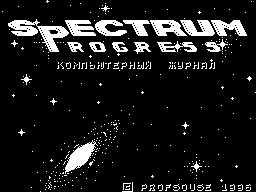
Modem - a useful thing for any sinklerista.
And it is very important to use the modem was
comfortable and productive. But this depends not only
of hardware, but also on policy support.
We are pleased to present you today with a program
MACRO MODEM (OMEGA GROUP, St. Petersburg).
We publish below a description of the author, and in the annex
to the magazine, you'll find a trial version of the program
operable in all modes, except for round-trip data.
Contact the authors, you can look in the
Advertising and Branding section and section
Zhelezyaki not too lazy to look a little
shemku.
(C), Alexander Mayorov (MAS), 1996.
Modem - like many in this
word for heart "user"
merged. How much in it
interwoven ...
(Pushkin, from
unpublished)
FEATURES
- Requires 128K (or better - 256K)
- Always on terminal mode and can be seen
catalogs CDs
- Text size 6x8 pixels, which allows you to have to
screen, 42 characters per line
- You can transfer:
- Any number of files
- Disc with any on any track
- Directory of the drive
- List of selected files to your adopted
from the subscriber directory, and then take these
Files
- The presence of the operator at the other end of the body
fonnoy line necessarily, because PC
tracking mode, in which there is a second
PC
DETAILS OF THE PROGRAMME
After loading the screen will look like this:
Window 1 Window 2 Window 3
working infor-enacted
mation directory catalog
WINDOW 4 Tips
Window 5
Terminal Window
In the first window displays a directory on your disk.
In the second - the information about the directory.
In the 3 rd window displays ACCEPTED directory.
4-e window - hint function keys.
5-e window - the window of the terminal.
Over the output directory name and drive
Disk (A: Diskname), and in the catalog TAKEN
files before the name of the drive is the letter "X".
(Why is "X" - I do not know ...)
The information window is displayed:
State of the keyboard (LAT / RUS, CAPS)
Which directory is active (Operating / Acceptance)
The number of files in a directory (Files)
Number of deleted files (Del.F.)
Number of free sectors (Free)
The number of selected files (MARK)
The size of selected files in the sectors (SIZE)
Current Number Setup
CONTENT WINDOW TIPS
Key "True Video" You can choose
BUSINESS / ADOPTED directory.
Key "Inv. Video" - switch catalog
mode all / only the marked files.
Move the catalog: the arrow keys.
Supply / uncheck file: GRAPHICS.
Pressing the Symbol Shift and "I" do such a thing: if there
are tagged files, they will disappear. And if no files are
marked - Then select all.
Symbol Shift key combination, and "Q" to change
Thumbnail size.
There are three types of sizes:
1. directories in 16 files
a terminal window - 3 lines;
2. Catalogues - 8 files
terminal window - 11 lines;
3. terminal window is full screen.
Pressing the Symbol Shift and "W" will clear
screen.
Pressing other keys from the menu prompts
lead to the discovery of the corresponding window.
If this box is not imposed on the window
Terminal, the reception from both lines. If
same terminal window, covertly, then when you receive a
character from a line there (line) will get a message
"SUBSCRIBER BUSY". And when you close all window, the line will
receive a message "SUBSCRIBER Free ".
By the way, to close the window, press BREAK.
When you open the box to the left of the options will be
numbers (1 ... 9). This is a "hot" keys. You can
select the cursor and then press Enter,
or just click on the figure.
Pressing the Symbol Shift and "E" opens a window for
with LOG'om.
In this window, you can:
- Reset the log to disk
- Clear the log
- Move the log to a file
- Enter the name log'a
- Enter the name adopted by a text file
Bottom of the window will be displayed the current length
log'a and size of free memory for log'a.
A few words about the names Log'a and text. When
Conservation log'a or text they will be saved
by entering names and then the name will be changed
as follows: if the last 2 characters not numbers, they
replaced by "00", and if they are numbers,
then this number will be increased by One unit
(08 => 09.)
When you press the BREAK you exit mode "Setup" and a window
will appear:
1 Setup 1
2 flags
3 colors
4 survived. setup
Key "1" You can switch Setup'y
(1 / 2) Ie You can set flags in different ways and the press of
a button to change the configuration.
When you press "4" program will save
All settings. Saving settings is
"In itself", and if it is not possible (no hard drive
file or the file is not the program), then you will receive the
message "No File".
By pressing "2" takes you to the main window
installations.
There will be two windows: the "modem" and "Flag". To go from
window to window, click Space
WINDOW "modem"
1. VICOMM on / off - to work in the regime
Vicomm or in advanced mode. Also about
comes to include all the other flags under
this mode.
2. LENGTH 128/256 - files transfer
in blocks of 128 or 256 bytes (128 = Vi
comm). When working with a length of 256 bytes exchanged
going a little faster. Receiving
computer will determine the length of the block.
3. CONTROL on / off - in general, this function has been
introduced for debugging. If it is turned off,
You can store files on the drive to
magnetic tape, ie, get something
like streamer. Since the tape in 90 minutes.
You can save the 2.3 disc. When you receive a
tape in case of an error sound you hear KO
Bells. In this case, simply rewind the flax
that back a little. And the program will automatically find
desired block. When the file is loaded,
Click on "pause" while the computer is preserved
data exists.
4. TEAMS on / off - pass / no pass
code executes the command line (to
a second computer it tracked). For Vicomm'a
value of the flag: send / receive
files one by one (off) or bulk (on).
5. OTZVUCHKA on / off - whether the program
a little make some noise at the end of the exchange. In
dependence depending on how the exchange of information
took place tion will be played:
- Music is a happy end exchange
- Plaintive song about the untimely
caller who left you
- Russian folk song
"In line noise were all standing ..."
6. ECHO on / off - remove or not to screen
you type characters.
7. SPEED on / off - if this flag is "on",
then at the reception of any character from the line of prog
Ramm switch to the speed with which
This symbol was transmitted. And if this flag
"Off", then the information will still be adopted
that, but you will pass on the velocity
TI, who asked themselves.
8. TEXT 16K/64K - when receiving text
files, the program will divide them into
blocks of 16 or 64 kilobytes. Blocks of 16K
can be processed by any text editors
rum. Also, at the end of 16-tikilobaytnogo fi
la, insert the code "new line" because
without it, some editors do not find to
Finally the file, and ...
WINDOW SYSTEM
1. SOUND on / off - a strange feature ...
2. Comte. CD on / off - whether to move
mode "Reading directory" when you change the disc.
3. Comte. DIR. on / off - whether you need to
admission to reread files directory. This
box needed to those who turned off the flag 1, mixed
Neil disk, the directory is not read. In this
event while receiving files directory of the drive
will be destroyed ...
4. CR + LF on / off - in terminal mode
whether you want to embed the 2-byte marker concentration
sample line (# 0D, # 0A) (on) or insert
Once the code # 0D (off). Code # 0A interfere in
IS-DOS'e, but just need a ZX-WORD'u!
5. RESIDENT on / off-only SCORPION ZS 256.
If - "on", after the start of any (almost)
program from the modem you can go
ago (in modem), or by pressing Magik Re
set.
6. AVTOSOHR.LOG on / off - whether to store
log when it is filled, or simply
clean it.
7. REPETITION on / off - auto-repeat keys.
8. C. DELAY - the value of the delay between
auto-repeat keys.
Another option available in Setup'e color change. They are
called from the main menu SETUP button "3."
There will be windows "COLOR" and "bar."
In the color appears as
, Where
"B" - brightness 0 / 1,
"P" - paper color
"I" - the color of ink.
WINDOW PANELS "
1. LH SP - color bar of your catalog.
2. L.Otm.F. - Color of selected files
the left panel.
3. RIGHT AP - color panel adopted
directory.
4. P.Otm.F. - Color otmechennyh files
In the right pane.
5. SIST.P. - The color of the dashboard.
6. Inf.P. - The color of the panel with a clue.
WINDOW "COLOR"
1. USER - the color of the terminal window, and
color you type characters
2. LINE - the color adopted by the characters
3. SYSTEM - the color of system messages
4. ERROR - the color of error messages
5. BORDER - Border color
6. BORDER2 - the color of the curb in exchange.
Ie transmission / reception on the curb (the colors
BORDER) "flee" the band tsveta BORDER2.
In my opinion, the best signal on the exchange
Border color than sound like Vicomm'a. Attention! On the
computer SCORPION 256 is better to remove jumper, through which
sound going on the tape goes to the speaker, in this case
You will not be "happy" dial-up sounds!
If you want to change any color,
then select the option from the window. A window will appear
Dyed color, which is specified in the option. In
This window allows you to enter a color (ARKOST / Paper /
INK)
MODE "VIEW" (Symbol Shift + Space)
1. Download and view the file as text
(Zagruzayutsya either the current file, or
first marked, then mark
with it removed)
2. Image of the downloaded file as a text
3. Image of the downloaded file as a screen
4. Image Text TERMINAL
Below displays the name of the downloaded file.
Viewing the display FILE
The first 6912 bytes of the file will be displayed on
screen. Working keys for viewing:
SPACE / BREAK - exit
2 - all tsveta/mono1/mono2
3 - change the color border
View Text
Control keys:
Color black - "1"
Color of the paper - "2"
Border color - "3"
OUT THE WINDOW VIEW - Space / Edit
EXIT AT ALL - Break
Forward to the screen - Enter, True Video, "A", "6"
BACK to the screen - Inv. Video, "Q", "7"
Forward to a string - "cursor down"
Back on line - the "cursor up"
MODE "DISK" (Caps Shift + Enter)
Disk commands.
1. CHANGE CD - ...
2. Run the file - if the cursor is on the left panel
indicates a BASIC-file, it starts up.
It was then resident in handy.
3. Upload File - Download the file to which
the cursor left panel.
4. Rename the file - ...
5. Delete Files - Delete selected files.
6. Save - save the file in
in memory. Necessary in case of disk failure
for admission, ie, when the file is accepted, but not
saved.
MODE "MACROS" (Extend mode)
Macros - these are small tekstiki that can be sent by
pressing two keys.
When you press the keys of "A" through "Z" will
transferred to the corresponding macro.
Clicking on the Caps Shift and A. .. Z will take you
in the macro editor.
SPACE key allows you to save / load / delete macros.
Pressing "0" you send in a line symbol, taking
that is, the computer time "bumknet.
Use the "2" You can clear your screen caller ...
Keys "2" / 3 "You can send messages
SUBSCRIBER BUSY / release (this just in
in case ...)
When you press "4" line will have several times sent to the
code 24 (interrupt). This code should be sent to the BBS if you
want to stop reception / transmission.
Macro editor
There will be two windows:
- In the bottom will display the text of a macro
- At the top:
EDITOR:? - Enter the text of a macro with the name? "
(A. .. Z) Break - end of input.
NEXT - Go to next. macro
PREVIOUS - ...
LENGTH 31/63 - generally the maximum length of a macro
31 bytes, but if you do it a little, then turning
"LENGTH 63" can gain more macro,
but by the next one! Ie if you type
63-byte macro "A", the macro "B"
use will be. Because it will
ending the "long" macro "A".
Also, macros have one more little thing: if the
the end of a macro to put the UP ARROW
(Press the corresponding button), then after the transfer
macro program goes into transfer mode
FILE.
And if you put a down arrow, then go into
mode receive the file.
This case has been introduced for the convenience of working
with BBS. Ie if you need to take, say, e-mail, then
write a macro:
bcnq yx
When transmission of the macro Eldorado BBS
begins to transfer mail, and the program, passing
macro, move to the reception. Ie receive mail
reduced to pressing two keys!
MODE "LINE" (Symbol Shift + Enter)
A window will appear:
1. SPEED 600/1800/2400 - ...
2. QUERIES:?? - The number of attempts
reception / transmission
3. Reception / Transmission - ...
4. TYPE: PROGRAM / TEXT - TEXT
(Only for Vicomm)
5. FILES - take files or transfer marked
6. CATALOGUE - send your catalog / adopt
subscriber directory (XA. .. XD)
7. CD - take / pass the disc
with any on any track
8. Autoexchange - pass list of selected
Your files on an incoming directory
and switch to "Receiving files".
And now some things that are not included in
description.
While working with the program often occur breakup ... In
this case, will be displayed string "WARNING!! ERROR!", and
under it will come out line with the explanation of the
breakup. Because my laziness describe the error messages, they
are displayed in Russian.
If you're too lazy to click on the button, then use KEMPSTON
MOUSE.
To select an item from the window hints indicate
on it with mouse and press any button.
If the mouse is in a window with a directory, then
buttons work as follows:
RIGHT - note file
LEFT - the cursor on the file
AVERAGE - switching directory
mode all / only the marked files.
When you press any button on the mouse itself
the top of the window with the directory holds PAGE UP, at the
very bottom line of the window - PAGE DOWN.
If the mouse is at the bottom of the screen, the buttons do
such a thing: RIGHT - change size of windows
LEFT - clear terminal window
AVERAGE - to exit the Setup
In all other cases, clicking on the button
mouse causes:
Right Button - disc options
LEFT - data exchange
AVERAGE - Image
While viewing the text:
Right button - forward
LEFT - Back
MEDIUM - Out
When you select from a menu:
Right, Middle button - Select
LEFT - Cancel
If your mouse is no middle button, then press both the left
and right.
A few words about the RESIDENT. When the program starts with
a resident of the modem keeps himself in Skorpionovskih memory
pages (pages 8, 9, 10, 11, 12, 13). And it hooks over the RST #
08 and Reset.
Speaking of memory:
For a text terminal allocated 16384 (to
Scorpion: 24488) bytes.
For the 64K file is given, ie either the entire file will fit
into memory.
When you start MODEM test computer.
The test results you can see when you call
option VIEWING TERMINAL "or when you run
program (if you press the space bar).
The most important indicator of the test - it's the CPU or,
in other words, the speed of his work. If you have included
BRAKE or turbo mode, then they should be shut down, otherwise
communication would be impossible! Although not eliminated the
possibility of connection of two turbocharged engines.
This program was tested on the following
computers:
- SCORPION ZS 256
- PENTIUM-133 ... br-rr! Pentagon-128
- KAY-256
And as no surprise, everything worked.
Other articles:
Similar articles:
В этот день... 23 December