|
Spectrum Progress #01
30 сентября 1996 |
|
Notes programmer - a program of Russification (Russian translation).
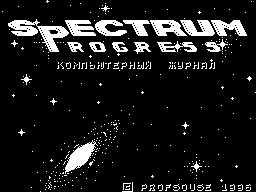
(C) Anton Enin, 1996.
This article is designed for people familiar with the
Editor Font FONT EDITOR v1.03 (PROFSOUSE, 1996), so I recommend
to those who have not yet read the description of this program,
see the him on this issue in section instruments.
Introduction.
As you probably already know, the translation of a program is
quite time-consuming process and not everything can happen the
first time. So please be plenty of patience and the same number
of dictionaries and only the Anglo-Russian ...
So what? Translation program can be divided into two
large main parts - a translation of the symbolic
spreadsheet program (ie, font, and perhaps
no pictures) and translation of text modules.
You also need to know that not every program
be translated. Reason: Some programs do not use its symbol
table, and the character generator ROM. There are other reasons
(Complex text storage modules, the program well packed, etc.),
but they do not very often occur.
Almost all of the possible bypass. The program can be
slightly expanded, and if it fails (Did not fit in 48K), then
extend it to 128K. But this can be done only man with a good
working practices in native and knowing the assembly language.
So now we imagine that before
We do not got none of these problems and we
can safely proceed with the transfer of such
"Seamless" program, but preliminary
Do not forget to make a separate hard drive working
copy of the program with her and you'll be working.
I. Translate symbol table.
So, we load FONT EDITOR v1.03 (hereinafter
FED).
The main menu offers us two parts of this program: Search
fonts and font editor. The second section we'll keep at rest and
Let us close the first.
First we need to get the main unit
(Using the File menu) to the desired program (if
It consists of several parts, then you will need to ship one by
one all the blocks of the program and perform on each of which
will be described below).
After downloading the image will be displayed
the initial part of the block. You need to manually
adjust the symbol table, so that the screen was as much as
possible characters (for settings, use the arrow keys or
cursor on the screen). Once the font is
configured, boldly press CAPS SHIFT + ENTER
to copy the font to the editor.
Note.
1. If the program uses the font is not
8x8, a 16x8 or 16x16, then you need to select the corresponding
size of the font in the System menu.
2. If the symbol table is highly distorted and
many of her letters look cobbled together, together, we
then the program is packed and you have:
a) unzip it
b) work with her in the FED
c) translate the entire text
d) back pack program
or:
a) unzip program
b) slightly rewritten Loader (loader)
continue to work quietly with her in the FED and translate the
text.
But back to the simplest case where
You've seen quite understandable letters and copied
them in the editor.
Return to the main menu and enter a font editor.
Editing the font, we must move
back in the translated program. This can be done with the font
menu and function COPY TO FILE.
However, I am sometimes faced with a shortage of the symbol
table to accommodate all Russian letters (Guess with 33 times
as letters in the Russian alphabet?). There is a way - we must
find similar symbols for the placement of Russian letters
(Example: the letter H and number four, the letter O and
zero, the letter W and three, etc.).
Attention! Does not affect symbols depicting the so-called
"mud." The result of such negligence can be dramatic - the
program can not work or work bad.
Go back to the font search, where the File menu
we rewrite this block through the function
OVERWRITE.
Well, the first part of the work mentioned briefly,
but enough, now it's time to move to
second. But first, check how well
we translated the symbol table of the program. For
Then load the program, make sure that everything
foreign-language letters were replaced by those which you
themselves have drawn and that the program works as well as to
transfer the character table.
If all goes well, then proceed to the second
of Russification.
II. Translation of text blocks.
The second part is the summary of explanation, but
The longest and difficult to implement ...
So, now you must get a program
where you could translate the text blocks. For
this purpose (in my opinion) is suitable CONVER
COMMANDER v3.02R Yu Kovalevsky a disk doctor. Enter into a disk
doctor, find the desired for us to file and begin to view it (in
DOCTOR-e is a scrolling text - a hint management).
Different people have different translation of text
modules, here I will describe their actions.
1. Looking through the transferred program with DR, I
subscribe whole found text in a separate notebook with small
intervals between words or sentences.
2. I take a dictionary and start translating all written out,
recording the translation of these intervals.
3. I take a piece of written out of my table
characters and begin to seal the place of foreign language
sentence (word) translation. Most main fit translated on the
spot source text! However, the text becomes unreadable, because
CONVER COMMANDER uses English letters only.
Periodically, the program should run and check the quality of
translation. Pay attention to the intelligibility rate (so not
loved you English language - more concise) and correctly
transcribed words from string to string.
Tip: For a more literate and fast translation using the
description of the program.
The last instruction.
Many programs use their control codes (most likely # 00 ... #
1F) to display text information on screen. They are before the
beginning of words (suggestions) or post- words (sentences).
Codes before may indicate rather
all positions for output, as well as codes
Control output with color. A code at the end
text may indicate either end of the output
text or by the end of the withdrawal line. I advise them not to
touch to all not to spoil.
But if you are an experimenter, then - go for it!
Other articles:
Similar articles:
В этот день... 30 December