|
Micro #19
28 мая 1999 |
|
ZX Word - description text editor ZX Word 2.5.
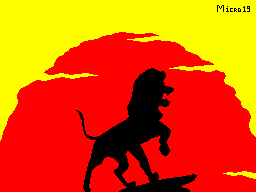
Small Manual of ZX Word 2.5 +
Pleased to welcome all fans (and nelyubiteley) ZX Worda!
This document was created to acquaint you with version 2.5 +
mentioned ZX Worda
I. Introduction
It seems to me the whole package ZXW designed pretty well.
Agree, an opportunity to communicate with an IBM machine at
texts - it is wonderful! In addition, I think it's really the
first one after TLW a good text editor, running
TR-DOSom and surrounded by the utilities. So humiliating, it
was found that the implementation of planned has turned out not
very successful, ie general idea of course maintained and
implemented, but particularly (hereinafter it is a text editor
ZXW) ... Can, in principle, pay no attention to
interface, probably calculated on a black and white monitor.
Can be reconciled with the fact that pressing <Edit> in windows
type Retry / Abort is equivalent to pressing <Enter>. But how
about the obvious glitches encountered in the editor.
Apparently, there is no point bore you with listing all the
bugs or glitches, except to say that among them came across as
a harmless (Expressed, for example, the mismatch
displayed and the actual text) and
fatal (resets or freezes
computer) ... The presence of these zaglyuchennostey together
with a desire to have quality editor for TR-DOS and brought to
life ZXW 2.5 +
Immediately make a reservation, in fact version
2.5 + is a revised and extended
version 2.1, and it owes its name to
to the fact that it has a command
search and replace (as far as I had noticed while studying the
version 2.5, it differs from 2.1 the presence of four new teams
are which reduces to the implementation of the search and
replace).
On this end, let a short lyrical introduction and proceed to
describe proper ZXW 2.5 +
II. Short description
corrections and additions
The following is a summary of the most significant changes
and additions:
1. Completely changed the color scheme
editor, as well as some Podpravleny
frames in the windows (in connection with this change
image of characters with codes 1Ў8)
2. Slightly modified character set (by borrowing part of the
character of the IS-DOSovskogo editor:) * 3. Pressing <Edit>
in all windows (except Find) complies with denial from the menu
4. It is possible to load the editor files are long (in part)
as well as files with any extension, addition window
choice is formed using a mask
: Height of the characters is ignored. " - Any
symbol
5. When selecting Save will receive a window where you can
change the file name 6.Ispravlena work with blocks: when
editing the text above, below or within the marked boundaries
of the unit block remain. This is also true in the case of
"hidden" mark (ie, the block was selected, and then
selection was from a team of R)
7. Formatting options transferred from
Setup a menu that is invoked by
Command F
8. Fixed command Format, it is now
works correctly with empty lines,
In addition some change the meaning of the parameters (see
below) 9. Added commands to delete characters from
cursor to the end and the beginning of the line
10. Added mode 'Grf', for entering graphics directly from
Keyboard
11. Added command Find, equipped with
its own interface and allows you to search and replace strings
up to 18 Character
12. Added command Correct, the essence of which is to reform
the structure of text (Useful when editing files Loging)
13. Buffer overrun in the corresponding message, after which
there is a return to edit mode, or exit to main menu
14. Before going out to the main menu or running Command G (if
there is block), or there is a simple way (without
skip to the beginning of the text).
III. Download long files by parts
This possibility exists only for
loading on 'Load', gluing ('Join') long, is not supported.
When you try to download a file over a length of 26,623
bytes, you will receive an additional window:
Long file:
part 1
part 2
part 3
As you may have guessed for download
any part of the file, you must bring
cursor on the acc. line and press the button <Enter>.
The length and offset from the beginning of the file on
each part is given in the table (under the
'Len' mean length of the file):
Part 1 2 3
Offset 0 # 6000 # C000
# 6000 Len # 6000 is missing
Length
# 6000 # 6000 Len # C000
Notes
from nach.fayla
Len є # C000
Len Є # C000
Note the name change
file: the last character will be replaced by
number of load (eg, ship
the second part of the file 'filename.E', then the name
edited parts will be - 'filenam2.E').
IY. New and changed commands
The following commands are invoked by pressing the acc. Keys
in Command Mode (Entry into this mode of <Extend>):
<Edit> Transition in the graph. mode and back
The keyboard layout is as follows:
° ∙ · є Є e ¡The ¯ ¯ E Digital
√
Symbol
nye
without Caps
№
■
Symbol
nye
with Caps
¤
Graph udal.ot cursor to end of line
Delete udal.ot cursor to the beginning of the line
<F> Formatting from the selected block
When you call the given menus, which
figures correspond to the number column (Col),
from which will:
Left 2-left border
Right 60-right border
Old 2-old paragraph (at Col Є Old)
New 5-a new paragraph
Ok-start formatting
Cancel-reject (also by <Edit>)
Note the new meaning of the parameter New - now it is not
indented from the Left, a column on which to house the new
paragraph - these things allows us to construct paragraphs of
the form:
EEEEEEE | EEEEE | EEE
EEEEE | EEEEE | EEEEE
EEEEE | EEEEE | EEEEE
<X> Search and replace
When you call a window to the following:
Find: [] string-sample
Change: [] string-replacement
Text Block Curs Cancel menu areas
Selection of options by the keys:
<,> And <Enter>
Options define the scope of the team
Search:
-----------------------------------------
Text - from beginning to end of text
Block - from the beginning to the end of the block
Curs - by tech. cursor to the end of the text
Cancel - exit the command (also on the Break)
After selecting any option (except Cancel) you will have
the opportunity edit the 'sample' (Edit mode, see below) and
then starts to search in your chosen field.
The search is performed on the following criteria:
-----------------------------------------
- If the first character of 'sample' different
from the point (".") then 'pattern' is perceived
as a mask, ie ignored when searching
height of letters (uppercase or lowercase) and
character "." matches any single character
- If the first character of 'sample' is
"." then the search is conducted on the direct match remaining
characters
We explain the search modes is an example:
line-pattern matching notes
[Ob.a.Ets] "Sample" search on
"OB.aEets" pattern and
"ObTareTs" etc.
[. Ob.a.Ets] Ob.a.Ets "only one
coincidence
In case of not finding the occurrences of 'pattern':
-----------------------------------------
I get a message "String not found" and
after pressing any key, you return to the menu areas.
In the case of a successful search:
-------------------------
cursor will be set to the found
occurrence, and will lead you to the familiar
box, but now it will contain
A new menu:
Next Change All Cancel menu
Action
Next - look for the next occurrence of 'sample'
Change - replace the current instance
'Sample'
All - Replace all occurrences of 'pattern'
starting from the current cursor to the end of
Cancel - exit the command (also on )
In addition to the options there is a "hot key: <Extend> -
go to the menu area and back
When selecting options or Change All the opportunity to
edit 'Replacement' (Edit mode, see below)
after which the current occurrence of 'sample' or replaced by
'replacement', or if the 'replacement' is empty (ie contains
only whitespace) - simply removed, and then looks for the
following occurrence of 'sample'.
Further, in case of Change happens
back to the window, and in the case All - replacement
and re-search, etc. until no
will be replaced by the last occurrence of 'sample', then
exited from the team. In developing All taken into account
setup Visual (ON / OFF), except that execution can be stopped
by pressing .
In edit mode, you have the following keys:
-----------------------------------------
<Edit> - Rus / Lat
- Installation / removal of Caps Lock
<Graph> - Installation / removal of the regime 'Grf'
> - On the symbol to the right
<- Character to the left
<Enter> - Complete commissioning and start resp. option
- Otkazatsya from editing and
return to menu
Thus access to all the characters
except control (with codes 0Ў31), but
it is possible to get some of the
them - this requires being in the mode 'Grf' press
together with one of the following keys:
key + code Note
~ 12 transfer format
| 9 tabs
<F> {13 carriage return
<G>} 10 newline
<0> _ 0, just in case
This possibility exists only
domestic EditMode search commands, and allows some to expand
scope of commands: for example,
search and replace the ends of lines (end ZXW
line defined by a pair of characters - 13.10) and
etc. Warning: do not delete
or replace -------- characters 13 and 10 to
separately, because this may lead to
unpredictable results!
Correction of text
The team carries out comprehensive testing and if necessary,
adjust the structure of the text. Here "correct lyrics "refers
to a text in which:
- All lines end with a pair of characters - 13.10.
- There are no characters with code 0
In accordance with this team performs
the following steps:
-----------------------------------------
- Removed code 0;
- All codes are 13 (unless they are to be
code 10) are replaced by a pair of characters 13.10;
- All codes are 10 (if they face no code 13) are replaced by
a pair of characters 13,10
This command is recommended:
----------------------------------------- After the emergency
exit (with overflow buffer) to the main menu (note: if
signified overflow happens when the
the team, then, of course, for a start
must unload the buffer) - in those cases
when there is a suspicion (or confidence)
that the text contains characters 13 and 10 are not in pairs -
in this case in the editor there are small sboychiki (eg,
can not go to the line up, etc.)
- When working with "Loging" files
Note: The correction may potrebovatsya ---------- some time,
so that do not be alarmed if the program is a bit hung - that's
fine (but if you another opinion on this matter, then boldly
click )
V. Epilogue
So, you got to the last section.
I hope that after reading you have no doubts - ZX Word 2.5 + is
that You need! If you read the description, you are puzzled
glances at his keyboard, unsuccessfully trying to find her keys
type <Extend> or , then do not despair - try to look
into the application (Ibid., incidentally, contains some
recommendations for using the editor).
I can only thank you for
attention and wish you good luck ...
Appendix I.
Symbols key
marking equivalent
Caps Shift
Symbol Shift
<Edit> + <1>
+ <2>
< + <5>
> + <8>
<Graph> + <9>
+ <0>
<Extend> +
+
Appendix I.
Some recommendations on the use
Niya ZXWord'a.
1. With the selection of the editor
slows down considerably, so it's best
after the completion of transactions with the unit, remove
selection - block boundary is not to be lost and you can
restore them by using Command O. 2. To quickly move the cursor
Use text Kempston Joystick.
3. To separate pages for printing, use code 12.
4. As is known, the options Save, and Print work by default or
with the block (if it selected), or with the text entirely.
Therefore, Be careful - if you want to print or save the entire
text, you need to deselect it. 5. Never format large text
entirely - it's not that the program
spoil the text, not at all, it does not
program, and you yourself, and it will happen
only through what some 10Ў15 minutes after
begin formatting: hand automatically
stretched to the Reset button and ...
The best way out of this situation - not
get into it, so the format text
by indention (or small groups of paragraphs). And if you type
text, better to do this: type some text
-Formatted it.
******************************************
ps: Text perenabran, redaktirovan and added Michael, specially
for Micro '.
01/05/1999, the
Doomdarks - Revenge - the continuation of the description. |
Internet - a brief introduction before the real work on the Internet. |
ZX Word - description text editor ZX Word 2.5. |
Humor from fido - Skateptyu dopozhka. |