|
Micro #20
13 июня 1999 |
|
Description - description of the program to format the drive Format Utility 2.01.
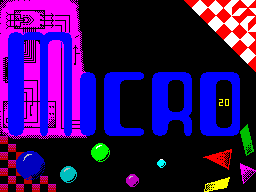
PROGRAM DESCRIPTION
"FORMAT UTILITY"
2.01
Who: Members ordinary and extraordinary.
What: Instruction yuzaniyu new version
format utility.
(Marked '*'-oboznachayutsya explanation of
Author siey utilities)
BACKGROUND AND HISTORY.
FORMAT UTILITY program is designed for formatting,
checking, and restoration of the floppy, ie, for the same as
the DCU H. Rodionova, but many features have been implemented
much more convenient, and some in DCU and similar programs,
simply do not. * The very first version (1.02, 1.03, 1.04)
were working, were not designed
for mass distribution. In broad
the masses they were because of excessive credulity of the
authors. Then came "FORMAT UTLITY" in a more complete form.
That program does not have versions, but the defense had
copy. That gave rise to some
the number of hacked versions are not always
successful. Now we have version 2.01 shagnuvshuyu far ahead.
Original (Author) FORMAT UTILITY v2.01 has no copy protection,
to address the author's distributed freely under the shareware.
Work on version 1.2 completed 4th November 1994. The program is
designed to work with the standard TR-DOS-om Version 5.03,
5.04T. When you use the left version of dosa performance is not
guaranteed. *
Special amenity availability of supplies Save setup, ie
you only have one just select all the settings, then save them,
and do not need to install them each time. * By the way, I do
not advise pick and alter the loader program, you can lose this
opportunity! *
In addition, you specify the parameters for
formatting, validation and restoration
separately, is also separately process the
errors. Ie for each of these functions
establish their values and their reaction to a disk error.
After the launch window will appear with the information
the authors, press any button "Sausage" with the name of the
program falls down, you can work. The first thing the program
checks whether Kempston Mouse Interface, and if it is found,
you get very pleasant to work with the mouse. Regardless of the
presence of mouse program is also managed by: Sinclair and
Kempston joysticks, or S, X, O, P, Space.
All performed operations can be interrupted
pressing BREAK. This preserves and displays statistics on the
already processed section of the disc. In addition, the program
does not deceive, trying to enter incorrect values for
certain functions. In some cases, you flamed a corresponding
message, in some - for you just squeak and nothing bad will
happen.
BREAK key polled correctly
ie during the restoration at operations,
interrupt which can Porush information, BREAK not queried. In
those cases, when the operation is nothing wrong
can not do, it stops there also.
All information about the disc is taken from his
system area, and, quite naturally,
that have ravaged the system tray you will not
see for example the list of files on which
There was an error. If the program is suspicious those values
that she read from the system of the disk, then
it will warn you about this.
Thus, the program shove, "sausage"
fell down, all ready to go.
At the top of the screen you will see
line:
Format Check Restore Options About ...
This funny line can be considered as the main
menu. Management is carried out
by arrows, which must be poking
a favorite line and put pressure on it
"Fire". It is easy and understandable.
The program has a fairly extensive system
configuration options to deal with that
outright rather inexperienced user
not easy, so in this description we
consider in detail all the features.
Let's start with the Options menu, as it was
It sets all the parameters for subsequent operations.
1. OPTIONS MENU
Options - in this menu appears
window:
40 Tracks - 40 tracks
80 Tracks <- 80 Tracks
Double side <- Two Sides
Single side - One side
Fast disk - "Speed" disc
Normal disk <- "Normal" CD
Extra size <- Max. Tracks
Normal size - Norm.kol of tracks
Format ... - Format Options
Check ... - Checking Options
Restore ... - Options restoration
Save setup - recording setup in the file.
Select drive - Select the drive
The first six rows of the menu, I
I think, do not require special comments,
as well as the lowest.
1.1. OPTIONS / Format Options.
Selecting Format ... you get into the setup menu of formatting
options:
Format Options
Reformat cycles: a Simple
Check criterion: Double> Double
Special menu on error OFF Treble
Save extra tracks info OFF 1 of 2
Reformat confirm menu OFF 1 of 3
Standart disk name OFF Adaptive
Input standart disk name
Here you can select settings that
define the process of formatting:
1. Reformat cycles - the number of cycles
reformatting the disk: enter a number
from 1 to 9. For the normal discs, we suggest 1 for very bad
type more, up to 9.
2. Check criterion - a criterion for validation.
Chosen in the popup window from:
Simple - each sector is verified a
again, if not read, it is considered broken;
Double - each sector is verified 2
times, if for once did not read
is broken;
Treble - each sector is verified 3
times, if at least one time not considered a
is broken;
1 of 2 - check every sector on the
track twice, if even once read, it is considered good;
1 of 3 - check every sector on the
track three times, if even once read, it is considered good;
Adaptive - "clever" algorithm of the DCU:
first track is read once, if not
considered to be the first time, then followed by another
two attempts, the sector is considered good, if regarded as two
times of the three.
3. Special menu on error - a conclusion at
Error menu: Retry / Abort / Ignore. If this feature turned off,
the menu is not displayed automatically follows Ignore, and
broken sector will be shown at the end of inspection
window with the statistics.
4. Save extra tracks info - entry in the system sector offset
# DF two bytes number of formatted sectors. Quite a useful
function .* DCU also makes it, and some shells may use these
two bytes for control and correction, if necessary, the number
of free sectors on the disk (eg - F
Commander) .*
5. Reformat confirm menu - when you turn
this option when trying to reformat
formatted disk you will see a warning saying "Warning: this
disc has already formatted. "and you can either start
formatting, or give up - just in case you
mistakenly stuffed your favorite CD? If
You sure you do not format the desired
drive option can be turned off.
6. Standart disk name - if this option
enabled, then going to formatting
disk, you will not be prompted for a name
All drives will be named the same way, by
default - diskname.
7. Input standart disk name - Set a default name of the disk
by default.
1.2. OPTIONS / Check Options.
Selecting the Check ... you are in the menu settings check:
Check Options
Check criterion: 1 of 2
Auto-interleave ON
Read disk parameters ON
Del.files in report OFF
1. Check criterion - this is similar to the same
item in the Format Options, only to test drive;
2. Auto-interleave - automatic detection interliva drive
regardless of selected Fast / Normal in the menu Options.
After you complete the item work with
drive will take place with maximum
speed.
3. Read disk parameters - define the parameters (number of
tracks and the parties to disk) is also independent of the
chosen in the Options, which is very convenient, perhaps
only, if not killed by the system sector.
Note: If your drive is formatted
the maximum number of tracks, then install the Extra size in
the menu Options. This function determines the 40/80 tracks,
rather than extra size.
4. Del.files in report - to show or
No deleted files in a window with statistics
after checking the disk.
1.3. OPTIONS / Restore Options.
When you select Restore ... you can ask
plants for restoration:
Restore Options
Reading attempts: 03
On read fault: user menu
Writing attempts: 3
Don't R / W free area OFF
Del.files OFF
Dirinfo in menu ON
Extra checking OFF
1. Reading attempts - the number of attempts
Readings: adjustable from 01 to 99, a large number can be
recommended only for a dead drive.
2. On read fault - a reaction to reading errors - is chosen
from:
user menu - if read error will
displayed menu, in which it will be possible
choose what actions (described
see clause 4.1);
autoignore - error menu does not display automatically
do ignore;
autoskip - error menu does not display automatically do
skip.
3. Writing attempts - the number of attempts
record - from 1 to 9, if for 9 times your disc
is not recorded - safely bury it.
4. Don't R / W free area - when you turn
This option (ON) on the disk will not be made the restoration
of the free area. In this case under the free area means
unallocated space for last file as well as the sector with the
10th 16 th on the system path. This option is useful for saving
time, for example, if you To restore a file to overwrite
to another drive, then why waste time
restoration of empty space.
5. Del.files - works when the
previous option, checking this option in
This case adds to the deleted files
free area. Which also saves time if
the fate of deleted files does not bother you.
In addition, the item, regardless of
previous permits display of remote files in the restoration of
a single file.
6. Dirinfo in menu - at a resolution of this
point at errors in the menu will be displayed in any file name
or a free where the error occurred, that will help you
decide exactly how to do: unwanted file
or free space can be ignored,
and dear to the file, it makes sense to try porestavrirovat yet.
7. Extra checking - the usual cycle of restoration is as
follows: Reading, Formatting, Verifying, Recording. At a
resolution of this option for this cycle to add more a test
that allows us to strengthen quality control.
2. FORMAT MENU
So, you have all that relates to
formatting in OPTIONS, you can proceed to format the disk.
Without checking - without checking
With checking - with validation
Formatting without verification is
sense to choose if you are unsure as
your floppy disk, the effectiveness of this item
are the same as DCU.
Formatting allows the verification
control the quality formatting
In addition, the program used an algorithm
TOOTHED with which it is possible to format and
restore disks, which does not take
DCU or ADS. It lies in the fact that
finding broken disk space program
physically move the sector along the track, trying to find a
normal portion. Thus, it is possible to format disks with small
lesions (usually the most common problem - it's a scratch, so
is such a narrow scrape quite successfully manages Dana
program).
In going directly to the formatting screen appears similar
to this form:
Head 0 0123456789ABCDEF
Head 1 0123456789ABCDEF
Formatting track nn (nnn)
The bottom line informs about the current operation, after the
word track must be a physical track number, which is currently
being processed, in brackets its logical unit number. Strip
shows schematically the passage of the process. At the top
detail shows the current track. Head - the number of disk
numbers from 0 to F correspond to the sector (in the program
they indicated by squares). Green
good sector are colored in red -
bad. When a bad sector is not
need to frantically write down their numbers, after the
completion of output window with the statistics looks like this:
Check Report
Forw Back File
nnn 0123456789ABCDEF
nnn 0123456789ABCDEF
........................
nnn 0123456789ABCDEF
nnn 0123456789ABCDEF
Bad sectors nnnn
through the list - Forw - forward
Back - back. Track numbers on the left, bad
sector in the form of filled squares
good-as hollow. Below - the total number of broken sectors. If
the directory of the drive not corrupt, then you can switch the
File / Disk, and view corrupted files, ie files that are broken
and are sector.
3. CHECK MENU
Check - check the disk. Here we are waiting for the following
window:
Start checking
View old report
1. Start checking - start the test. Indication exists, the
same as formatting. After the completion of - the output of the
already familiar with the statistics window.
2. View old report - viewing the old statistics. If you have
already checked and formatted the drive, then the statistics
will not go away, can it one more time (or a couple, yes at
least one hundred times) to view. Conveniently and in if you
accidentally left out of view.
4. RESTORE MENU
Here you checked the drive and ... horror - a favorite
faylets not be read. It's time for
that this disk is cured. Here that and help Restore -
Restoration of the disc. Then the window:
All disk
Tracks from ... to
Specified file
Fails last check
External display, such as when
formatting or validation.
1. All disk - to restore the entire disk.
2. Tracks from ... to - restore disk
with some tracks by such and such. In the resulting window,
type the number of tracks with a for some and a miracle
occurred.
3. Specified file - to restore a single file. We are waiting
for another window:
Enter name
Enter from CAT
Enter name - input file name and its extension, the beginning
of the restoration. Enter from CAT - a window with a directory
of the drive by which you can move (Forw -
Forward and Back - back), "fire" - a choice
file and the beginning of its restoration.
4. Fails last check - only the restoration of
those tracks, which found poor
sector as a result of the last inspection.
Naturally, this item is selected only if had been audited and
found bad sector.
4.1. COMMUNICATIONS DURING THE RESTORATION.
During the restoration of a failed
the outcome of any operation, depending
from what you set in Options, may receive the following
message: EXTRACHECK FAILURE; FORMATTING FAILURE; READING
FAILURE; WRITTING FAILURE ie error ekstracheka, formatting,
reading or writing. We derive a track on which there was a such
trouble and sectors with which this evil occurred. If you live
track system also lists the files that are on these sectors, or
appears message that the trouble occurred in the area
directory, or on the free site (consists info file (s) /
catalogue area / free disk area)
Possible reaction to such reports:
Cancel extracheck - cancel extracheck.
Abort - abort the operation.
Retry - retry the operation.
Reformat - try poformatirovat
yet.
Ignore - ignore the error.
Ignore to all - to ignore all of the following
errors.
Skip - skip the faulty location.
Skip to all - to ignore all bad places.
WARNING! when a particular
errors (for example - read) you choose
reaction to this very specific error
ie You can cancel extracheck, ignore read errors and write
errors to skip, etc.
5. About ... - Information about ...
About computer
About diskette
About program
1. About computer - information about your
computer from the viewpoint of the program's.
Selecting this item takes you to the menu System information.
In this menu you can find:
Computer type: - type your computer
Memory summary: - volume of his memory
TR-DOS version: - version of the TR-DOS-and
AY-8910 interface: - that you have the music.
coprocessor.
Printer adapter: - the availability and type of printer
interface Kempston joystick: - a port Kempston joystick.
Kempston mouse: - there is an interface Kempston mouse (mouse).
Just below the schematically depicted your computer's
performance compared with the standard ZX Spectrum. The two
lower bars indicate the speed of your computer with ROM and RAM.
2. About diskette - information on the disk.
Sub-menu pops up:
Disk parameters
Brief filelist
Full filelist
Show del. files ON
Disk parameters - the parameters of the disc, such as:
Drive name
Number of sides and tracks on the disc
Number of Files
Number of deleted files
Number of free sectors
The first free track
The first free sector on this track
The total number of sectors
Interlachen drive - fast and normal
(Fast / normal)
In addition, if the diskette has been formatted
Owana DCU or FUT-ohm, then the program tells
about it.
Brief filelist - output directory disk
(In three columns, displays the names of files and
their extensions) Moving catalog -
Forward - Forward, Backward - ago.
Full filelist - displays detailed information about the
files (name, extension, starting address, length, in bytes, the
length of the sectors, the first track and sector, which begins
with file). You can also switch the system
notation - a decimal / hexadecimal.
Show del. files - whether to show a
the previous two functions for deleted files.
3. About program - information about the authors
program, propagation conditions, etc.
6. OTHER ITEMS.
Among others is particularly highlight the most
sad message that can only
appear: * FATAL ERROR: unsupported TR-DOS
version. Abnormal program termination.
Press fire to reset. These things may be a message
appear that if the program found on your computer, custom
either an ancient dos. Therefore, to avoid
complications, she is forced to fold. Sew the standard version
of DOS (5.03 or 5.04T) and everything will be OK! *
Other messages such as: drive is
absent - absent the selected drive;
disk is absent - no disc; non
TR-DOS disk - disk does not belong to a system of TR-DOS - is
understandable, if not understood - looking for a dictionary
and translate for yourself. I order of tired of stuffing those
20 kilos. text, so this let me wish
you all the best and finish this remarkable drive.
The program checked for 48k (Zone) 128k -
Pentagon, PROFI 1024.
*
If prog not work, check
header data: start 187, the length of 187, 66
sectors (decimal) if the data does not match, the substitute
doctor these values!
*
And in conclusion, I want to say that I myself
very often use a raccoon prog, although
Some files I still prefer the Max Restaurant in Bute Petrov).
And also, by my opinion, DCU any version before v.8.05
including beautifully spoil the wheels and bend, because of
what I had to leave a dozen favorite games in: ((
__________________________________________
Text packed, edited and updated specifically for the Micro '.
02.05.99g.
Mihail (MIHEICH).
Other articles:
Doomdarks Revenge - the end of the description of the game. |
Viruses - Spectrum of viruses do not, but nonetheless worthy of attention. |
Description - description of the program to format the drive Format Utility 2.01. |
Humor from Fido - A friend from Australia told me. |
Credits - author of previous editions of the newspaper. |
Similar articles:
В этот день... 31 December