|
On-Line #49
11 августа 1996 |
|
Welcome to ... - The History of the descriptions of the professional text editor "ZX-Word perfect vX.XX".
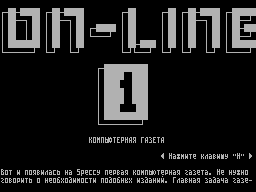
OUR PROFILE
(C) RINDEX
Let's take a short survey. Here you thirty questions.
One big request: a specific question answer only
One answer, except for those questions, then what is the phrase
"there are several possible answers" (NN 18 and 20).
Also do not forget to write your name, surname, etc. (See
below). This is necessary so that at the very beginning I would
write all those people who responded to our questionnaire.
Not worth fooling around with the answers. All of your
questionnaire will be published in our newspaper, and users can
find out who what has been written (by the way, this question
is now intensively discussed, but most likely I'll just write
names / names of those who responded to our questionnaire).
Since this poll will be held only in the network, we are not
going to call everyone and ask these questions. You are
downloading this number after it to fool I've found this format
ZX-WORD named MAXI_ank.W If it's not there, then boldly
Press EXT.MODE (CS + SS at the same time) and load the second
file of this issue in the ZX-WORD and there leisurely answer to
all these questions (repeat: only one answer, except for those
issues, after which is the phrase "there are several possible
answers, namely Questions NN 18 and 20).
Once you have answered all the questions you want to call on
RABBIT BBS (462-8902, open daily from 00.00 to 08.00) or
STATION-7 BBS (465-7266, Monday to Friday from 00.00 to
07.00) and send back the file with the application form under
the name> MAXIMUM.
Files will be accepted until 19 May inclusive. However, if
the RABBIT BBS will be employed or poor communication with you,
feel free to call us on STATION-7 BBS, communication is still
better (at least for me), and ring a chime simpler. Well, if
you have no connection at all - safely, dial my phone number
and told me Your profile (I hope this will not happen), but it
is only in extreme cases (when to call, refer to the very end
of dialing).
All forms to be uploaded to other BBS, will be lost (I'm not
going to call all the BBS and look there questionnaire).
Questionnaire, which will not be given your data - are
considered invalid and erased from the disk immediately (get all
normal people do not be afraid to write his name, but what
about the new Address List ZXNet'a, because there's name must
be specified, as this measure is to one person was able to
upload more than one form).
Answers to questions write the sign '>'. I just would
a little easier to disassemble the questionnaire.
That's all. Now move on to the questionnaire.
Surname>
Name>
Spectrum nickname / alias>
Home phone>
Hakkerskaya or any other group>
to which you are entering
(If you odinichka anything
should not be written!)
1. How old are you?
>
2. What is your Spectrum and with what amount of memory?
(MEMORY CONTACT MUST!)
>
3. What do you do on the Spectrum? (Sysop, coders, writing
articles, just to play games, etc.)
>
4. DID YOU KNOW ASSEMBLER and how well?
>
5. DO YOU HAVE MOUSE for Spectrum? If yes, what kind.
(AY OR KEMPSTON, A CAN STILL UNKNOWN WHAT?)
>
6. HOW MANY YEARS YOU HAVE ALREADY Spectrum?
>
7. How many of your working drive?
>
8. The game you looking forward to most.
>
9. YOUR FAVORITE WESTERN GAME.
>
10. BEST DOMESTIC GAME.
>
11. BEST IGROMEYKER? (NASH!)
>
12. What games do you like? (FAVORITE GENRE OF GAMES)
>
13. DO YOU THINK SHOULD carrying new games with other
PLATFORMS, or invent something of their own that are unique to
Spectrum?
>
14. YOUR FAVORITE MUSICIAN.
>
15. Coolest Demko.
>
16. BEST DEMOMEYKER.
>
17. BEST ARTIST.
>
18. What magazines do you read? (Several answers possible)
>
>
>
>
19. YOUR FAVORITE MAGAZINE.
>
20. What newspapers do you read? (Several answers possible)
>
>
>
>
21. Best newspaper.
>
22. BEST Hacker / HAKKERSKAYA GROUP on the Spectrum.
>
23. BEST INTRO. (NAME OF THE GAME AND WHO DID THIS INTRO)
>
24. BEST INTROMEYKER.
>
25. What game to other platforms WOULD YOU LIKE TO SEE IN
Spectrum in the foreseeable future?
>
26. Where did you get fresh programs?
>
27. BEST BBS on the web.
>
28. What would you like to see on BBS'KAH and what is not?
>
29. WITHOUT SPECTRUM DO YOU HAVE ANY / IE MORE COMPUTERS?
If so, which ones. (Desirable to learn theirs Configuration)
>
30. Approximately how much time you spend FOR SPECTRUM
A DAY?
>
That's it. Now you just have to download this form at
one of the two afore-mentioned BBS, and ... wait for 41-th
issue of our newspaper. Thanks in advance.
MACRO [M] macro call
CALCULATE [Cps] calling calculator
CORRECT [X] correction of text
HELP [H] A summary of commands
3. Main Menu.
When you start the ZX-WP editor is in 'MENU' and open the
first sub - 'FILE'. Further out on the menu from the command
mode on [Q], or additional control (mouse, joystick).
Navigating the menu - cursor keys. Select an option - [Ent] or
FIRE. To return to the previous menu (or mode EDIT) click
[Spc]. Options that are impossible to execution will not be
selected (for example, block operations in the absence of
selection). After the call most of the options in the dialog
line prompts designs. Pressing the number Alternatively, you
run the correct one. In some cases you may receive an
additional query (input values, validation for fatal functions,
etc.). Cancel options is carried out by [Spc].
Main Menu Editor ZX-WP is as follows:
FILE EDIT LAYOUT FONT TOOLS HELP
Consider the order of each sub-entering the main thing.
3.1 Menu 'FILE'.
NEW - open a new document;
SAVE - save the current changes in the document;
SAVE AS - to save the document under a new name;
OPTIONS - Call Manager disk;
PRINT - print;
SETUP - Setup the user;
SAVE SET - save user settings;
EXIT - Exit the editor ZX-WordPerfect.
NEW - open a new document. When you call in the dialogue
appears Xia question "FILE NAME: ___". If this option
was chosen when the editor is already text in the dialog will
appear:
1.KEEP USER 2.NEW USER - your new document: 1 - as
were 2 - to set the default.
FILE NAME: ________ - the name of the new document.
After the observance of this etiquette program will deal with
previous document as a disloyal citizen - throw
from memory (and do not expect to open multiple documents
simultaneously - it's still not WinWord 7.0). In principle, the
first Typing can be given the option not to comply, then the
first also write to the disk you will be prompted the document
name. Call options from COMMAND mode is carried out by pressing
[N].
SAVE - save the current document. Performs rewriting
document, maintaining its position on the disk. When
performance option "Save" the file will get the structure
established in "EDIT SET" (Soft-or Hard-). However, do not
forget that TR-DOS does not support segmented files, so if you
decide to increase the size of the document, after which the
disk is already written something, there will be a message:
CANNOT INCREASE VOLUME. SEPARATE? (Y / N) - can not increase
volume. Share?
In case of acceptance program to change the last two characters
named document file on '01 'and write in it everything that
crawls (entire lines). Then a new file with the same name, but
ending in '02 '. In the future you will be able to combine
these files to "MERGE", but you can and leave as is. If the
answer is SAVE option is simply canceled. With installations
Edit Set, you can choose to run automatically option SAVE.
Calling from COMMAND mode to [S].
SAVE AS - save as ... When you call this option is issued
request a file name in which to save the text
document. Useful for conversion of text in Hardformat. File,
which once housed the text is not removed. In if you enter the
name of the file is already present at drive, you will be asked:
FILE EXISTS. OVERWRITE? (Y / N) - the file exists. Overwrite?
If yes execute SAVE the current document
this file. Otherwise, the option will be canceled, giving you
the freedom of action. Calling from COMMAND mode to [Y].
OPTIONS - call manager disk. At the same time on screen
wounds, a list of files contained in the working
drive. Moving on the list - the arrow keys. Also support
alternative management. Output files by the mask. Call from
COMMAND: [O]. In the dialog bar is a list of options the
manager:
1.LOAD 2.MERGE 3.IMPORT 4.MASK 5.DISK
To select any of them, press the corresponding number key or
[Spc] to exit. When you call the file operations, the cursor
should be pre-installed on your desired.
LOAD - load the document. After the call, you are asked such as:
"LOAD FILE example.t? (Y / N)" and, if so
response, the document is loaded into the editor.
Soft-files at
Upload Modify editing.
MERGE - merge documents. Following a similar request appears
Xia message 'PLACE CURSOR AND PRESS ENTER' on the screen
displays the text of the old document. After pressing
the [Ent]
selected file is inserted above the row cursor.
IMPORT - import a document typed in another editor.
The program automatically recognizes files Next Arrow
shape Comrade: ZX-Word 2.x; Is-Edit; TLW. If the
document has not been identified,
asks: "UNKNOWN FORMAT. IMPORT? (Y / N)" - unknown
are known format. Import? - A positive corre
those files are imported without conversion. You can
priests tatsya option to rectify the situation "Correct".
MASK - set mask. The first time the manager of the mouth
We establish *.* When prompted, enter the desired time.
Symbol
"*" Indicates an arbitrary number of any characters, "?"
-
any single character.
DISK - reread the directory. Query: "DRIVE: _". Enter the
desired beech wu (in Latin case), press [Ent].
PRINT - prints the document. Option focuses on the parameters
established in the sub "PRINT SET". When invoked
dialog prompt appears the following query variants:
1.ALL 2.BLOCK 3.PAGES 4.INIT PRN.
ALL - to print the entire document.
BLOCK-print only selected area (if any).
PAGES-print individual pages. Prompted the first and last
of printed pages: "FIRST PAGE: ___ LAST PAGE: ___".
If the entered value is incorrect, you will return to
the initial request.
INIT - initialize the printer.
When you print in the manual paper feed (HAND) before each
new page printing stops and the following message:
PAGE n. PRINT? (Y / N) - page so and so, publish? (Yes / no).
If you answer "N" is out of print mode. For
roll printing such a message occurs only once.
At any time you can stop printing by pressing [Spc]. When
arise message to stop and ask you to continue:
PRINTING STOPPED. CONTINUE? (Y / N)
If the answer is exited options. Call print mode is carried
out by pressing COMMAND [P].
SETUP - call custom installations. When this
options will appear the following query variants:
1.EDIT SET 2.PRINT SET 3.SAVE SETUP - setting edit
Print Setup, to retain the installation.
User settings in the form of additional windows
opening in the center of the screen. Moving the line - the
cursor keys. Selection and confirmation of key [Ent]. Calling
suboptions "EDIT SET" by the editing mode on [SS] + [Ent].
Suboptions "PRINT SET" - from the COMMAND mode of [Brk].
EDIT SET
SCREEN:. NARROW - display driver: 64/32 sign on the screen;
LEFT: ...... 0 - left border formatting;
RIGHT: ..... 80 - right border of the formatting;
PAGE: ..... 47 - number of lines per page;
MODE: .... DOC - document mode: TXT / DOC
AUTOFORM: ..... ON - AutoFormat: on / off;
DIVISION: ..... ON - wordwrap: on / off;
AUTOPAGE: ..... NO - avtorazbienie pages: yes / no;
FORMAT: JUSTIFY - mode option 'FORMAT';
1st TAB: ...... 3 - 1 st tabulator, signs;
2nd TAB: ...... 8 - 2 nd and subsequent tabs, signs;
UNPACK: ..... ON - unpacking TAB'ov in the gaps: on / off;
AUTOSAVE: .... ASK - mode autosave document;
TEXT OUT: ... SOFT - output file format;
BEEP: .... KEY - mode audio signals.
SCREEN - WIDE / NARROW: wide (32 cps scr) and narrow (64 cps
scr).
MODE - TXT / DOC: mode 'DOC' cursor can not go beyond
beyond left and right borders of formatting;
AUTOFORM - ON / OFF: whether to 'FORMAT' to exit the cursor over
border formatting. Option is performed on exit
more than four characters (if enabled).
DIVISION - ON / OFF: on / off word wrap formatting;
AUTOPAGE - ON / OFF: when AUTOPAGE "ON" after the last page
string is automatically inserted code FormFeed.
FORMAT - JUSTIFY / SQUEEZE / LEFT / RIGHT / CENTER / OFF: Setup
op tion 'FORMAT': razdvizhka line with the alignment of the
right edge, removing double spaces; alignment Left /
right side / center, doing nothing.
UNPACK - ON / OFF: ON when tabs are automatically converted
the appropriate number of spaces.
AUTOSAVE - ON / ASK / OFF: to save the document every 15 min
before conservation to give the request "SAVE DOCUMENT?
(Y / N)"; cancel the auto-save.
TEXT OUT - SOFT / HARD: output file format - soft / hard.
BEEP - ALL / KEY / OFF: Mode of sound signals: the derivation
message or request for change of regimes in the TII by
clicking on the button and the same, except the keys, turn off
the sound.
PRINT SET
LOAD MODE: .. HAND - mode paper feeding;
PAGE SIZE: .... 47 - page size in rows;
LINE SIZE: .... 80 - the size of the string in characters;
LINE SPC: .... 27 - distance between rows;
CHAR / INCH: ... 5.0 - horizontal print density;
COLUMNS: ..... 1 - number of columns per page;
LEFT: ..... 1 - the size of left margin press;
RIGHT: ..... 0 - right margin printing;
UP: ..... 0 - top margin printing;
DOWN: ..... 0 - bottom margin print;
FONT NUMB: ..... 6 - number of the font for text;
PAGE NUMB: ... OFF - permit page numbering;
FIRST: ..... 1 - the first page number.
LOAD MODE - HAND / ROLL: Manual / roll printing. In manual mode
metal after each page, printing stops and it asks
permission "PRINT PAGE xx? (Y / N)".
LINE SPC - distance between rows at 1 / 216 of an inch. Ryoko
menduemye values: 18/27/36/45/54/72/108.
CHAR / INCH - print density of characters per inch. Featured
quantity: 5.0/6.0/7.5/8.6/10.0/12.0/15.0/17.1.
FONT NUMB - 1,2, ... 8: The number of font to print the text -
from the first to eighth, according to the order from
the menu "FONT" (Condensed: 1 ... Quality: 8).
PAGE NUMB - ON / OFF: when "ON" each printed page is
automatically numbered (= N = + in the center of an empty row
ka). Do not forget that this operation reduces the number of
rows in the page when printing on two!
FIRST - number of the first printed page. The next step = 1
SAVE SET - save user settings. Prompted
"INSERT SYSTEM DISK 'PRESS ENTER"-insert system
disk and press [Ent]. After the implementation of the
requirement will be saved to disk options 'SETUP'. If you
pushed the wrong drive, you will be notified about this: "NOT A
SYSTEM DISK. RETRY? (Y / N)".
EXIT - exit from the ZX-WordPerfect. If you choose this
option, you
will receive the following queries (in order of
priority):
SAVE DOCUMENT? (Y / N) - to save the document? (Yes / no);
EXIT WordPerfect? (Y / N) - exit the ZX-WP? (Yes / no).
If you have firmly decided to relax, answer 'Y' and that was
all over. Call options from COMMAND mode to [E].
3.2 Menu 'EDIT'.
PUSH - put the block in the buffer;
PASTE - insert a block from the buffer;
CUT - cut block and put in the buffer;
MOVE - move a block;
COPY - copy a block;
DELETE - delete a block;
MARK ... - Note the block;
MARK LINE - progressive (linear) mark;
MARK BOX - rectangular stamp;
VIEW CODE - view printer control codes;
UNDO - undo the last operation.
PUSH - to put a block into the buffer. This option is
available only when at presence of text in the
selected area. After selecting the marked area is placed in
block buffer. Isolation is not removed. If the unit is too
large to be placed only that placed. In this error message:
"BLOCK TOO BIG" and deselects placed the site. The size of the
block buffer ZX-WP v_X.XX is N kb. Calling from COMMAND mode to
[Tru].
PASTE - insert a block from the buffer. When you call the
contents of the Buffet pa will be inserted into the
text below the cursor. If block size allows insertion will
begin immediately after the cursor. Call options from the
COMMAND mode by pressing [Inv].
CUT - cut block and put in the buffer. Action options analysis
logical 'PUSH', except that the selected
site is removed from the text. Nepomestivshiysya site remains
with preservation of the selection. Call options from COMMAND
mode to [Del].
MOVE - move a block. In this case, the selected site is not to
placed in a buffer blocks. An operation similar to
several commands "Delete row" and "Insert row" mode
editing. Message is displayed: PLACE CURSOR 'PRESS ENTER,
after which the block is inserted above the line, into which
you put cursor, and the source is removed. Calling from COMMAND
mode to [U].
COPY - copy a block. The action options are similar to 'MOVE',
except that the starting block is not removed.
Call options from COMMAND mode to [C].
DELETE - delete a block. This removes the site is not conserved
varies in the buffer. Option can not be returned
command "UNDO". Message: "DELETE BLOCK? (Y / N)". After
confirming selected area is removed, regardless of its size.
Requires careful use. Calling from COMMAND mode to [D].
All vnebufernye option of working with blocks slower than in
the case of buffering, but coping with the text of any length.
Another danger could be their nevosstanavlivaemost to Undo, so
it is recommended to use the commands Pushe, Cut and Paste.
For hedging vnebufernye block operations are only
the insertion (Ins), while their brothers buffered
guided by the current regime.
MARK ... - To mark the block. Option is intended for those Paul
transducer, who have no mouse, no Kempston'a (or
those who disliked). Setting the cursor at the beginning
celebrated on the block, call option. Then move to the end of
the block. When displacement for the block. To mark the
completion and release of option, press [Spc]. Call options
from the COMMAND of [K].
MARK LINE - linear mark. After the call option is released
line cursor. Pressing the Up and Down "stands
out any required site line. To end the selection, press [Spc].
Calling from COMMAND mode to [L].
MARK BOX - rectangular stamp. With this option you can
select a rectangular area of text. Works
similarly linear, but it also involved key
"Right / Left." Calling from COMMAND mode to [B].
In the presence of the text of the selected area are allowed
to use only the option of working with a document (WINDOW,
COMMAND). Pressing any key in EDIT mode will cancel the
selection. This situation is indicated message in the dialog
line: BLOCK ON. Restore mistakenly shot selection can be
'Undo'.
VIEW CODE - view and edit control to
Dov printer. When using this mode screen is
divided into two parts, a double horizontal line. At the top of
the text remains unchanged. At the bottom, in addition to the
text are shown managed code. To edit it using the lower
half of the screen. The second cursor at the top of the screen
repeats Your actions. Each control code is selected (yellow on
black) and can only be removed entirely. Code indicated: in
large letters - open code (eg, DOUBLE-STRIKE ON), small -
corresponding to the closing. A set of codes is as follows:
[COND] [cond] Condensed On / Off
[DSTR] [dstr] Double-Strike On / Off
[DHGH] [dhgh] Double-High On / Off
[EXPD] [expd] Expanded On / Off fonts;
[ITAL] [ital] Italic On / Off
[QUAL] [qual] Quality mode On / Off
[PICA] [pica] Pica On / Off
[PROP] [prop] Proportional On / Off
[SUBS] [scrp] Subscript / Script Off
[SUPS] [scrp] Superscript / Script off ext. effects;
[UNDL] [undl] Underline On / Off
[USR: n] [usr: n] User's Codes user ID;
[CR] Cartrige Return - carriage return;
[LF] Line Feed - newline;
[FF] Format Feed - translation format;
[TB] Tabulate - tabs;
[LF: nn] LF, nn/96 inch - mezhstrokovy interval;
[C / I: nn] Char / Inch nn - print density;
Types of control codes, their purpose and use are seen in
the description of the menu 'FONT', and partly, 'PRINT SET'.
Call option "VIEW CODES" mode to COMMAND [V]. To return to
normal mode, call this option again.
UNDO - rolled back. Option allows you to undo the last executed
operation. Part of the action, for example 'DELETE',
can not be undone. Calling from edit mode to [CS] + [Ent].
3.3 Menu 'LAYOUT'.
PLACE TO - locate the line;
JUSTIFY - push the line (to the borders of Right / Left);
SQEEZE - tighten the string (removing double spaces);
FORMAT - format a text document;
ARRANGE - arrange (order) lines / paragraphs;
TO TOP - the top of the document;
TO BOTTOM - at the end of the document.
PLACE TO - locate a line of text on the screen. Option is used
uses the value systems "EDIT SET". When you call
options in the dialog line is given the query:
1.LEFT 2.CENTER 3.RIGHT - respectively: press the left edge;
centering, press the right edge
The option works with both single line and with a block of text.
To process multiple rows, use the fixation COMM / FIX.
Call options from the COMMAND mode by pressing [T].
JUSTIFY - push the boundaries of the text string to the right
and left; SQEEZE - tighten the string, removing double spaces
from the text;
Both options work as a single line, and with
block of text and use in the work setting "EDIT SET". When
implementation of "Justify" to the text string to insert extra
spaces to create a string full size. Box is starting with a
space after the first word. Double-space is not created before
and after the punctuation marks and parentheses. Action options
"Sqeeze" back to "Justify" and involves the removal of "excess"
spaces.
FORMAT - format text. Option to work
install "EDIT SET". Prompts:
1.TO LINE 2.TO END - respectively: format text with the current
ing to an empty string or the end of the page;
format the text to the end of the document.
Formatting can be interrupted at any time [Spc]. Over
formatted string installs Format menu "EDIT
SET ". If necessary, depending on the parameter Division,
implemented (or not) word wrap. When you press the [Ent]
turns off the display changeover, ie result of the operation
will be visible only on completion, which greatly speeds up the
formatting. Pressing the [Ent] will return to normal operation,
when the rebuilding of each line immediately displayed on the
screen. Formatting option does not work with blocks, and
applies only with respect to the current line and then,
according to the selected option. Call options from COMMAND
mode to [F].
ARRANGE - to place the line. Option is used for ordering
tion reversal typed text. When you call in the
dialogue line, it asks:
1.ALPHABET 2.NUMBER - respectively: alphabetically, by number.
To handle the paragraphs it is necessary that at the time of
call, the cursor is in the first line of one of them. ALPHABET
option works with both Russian and the English alphabet.
Oriented at the first sign, the letter in a row. With the
simultaneous presence in the text strings in Russian and
English languages Russian has priority. Option 'NUMBER' only
works if the strings or paragraphs Begin with numbers. For the
paragraph is part of the text, beginning with a space. Option
processing section to an empty string or before the end of the
document, if not available. Calling out COMMAND on [A].
TO TOP - jump to the top of your document;
TO BOTTOM - go to the end of your document;
In the transition may need to save the document
to avoid losing information that is displayed in a row states -
COMMAND: SAVE. Call options: [SS] + [Tru] and [SS] + [Inv].
3.4 Menu 'FONT'.
CONDENSED - condensed font;
DOUBLE-HIGH - print double-high characters;
DOUBLE-STRIKE - two-pass type;
EXPANDED - Advanced (double-width) font;
ITALIC - italics;
PICA - small (otherwise - Elite) font;
PROPORTIONAL - proportional font;
QUALITY - qualitative (aka - NLQ) print;
SPECIAL - special effects (subscript, underline);
CHAR / INCH - print density of characters per inch;
LINE SPACE - mezhstrokovy interval;
USER'S CODES - custom code, print management;
GRAPH RUBBER - mode "rubber" pseudographics.
For quick access to the menu, "FONT" key is used [Edit]
mode COMMAND. This opens the menu, 'Font' and the cursor is
placed on the option "CONDENSED". Due to the excessive variety
of possible control codes made no sense to allocate each option
in a separate command option. All options insert control codes
only work with the blocks. In the beginning of the block
inserted into the opening, but in the end - the end code. The
text between the codes displayed on ZX-WP yellow on blue
background. If the option is not closing the code, it can work
as with blocks, and plain text. When working with blocks as the
closing option is used, installed in 'PRINT SET', such as
running LINE SPACE. User code not a closing, and as such do not
use. Because pretty strange looks, if the text is typed in a
different color, try to rationally use the print settings. In
the case of one block ispolzvat multiple codes, color print on
the screen - red on blue. To delete the codes, use mode 'VIEW
CODES' menu "EDIT". For greater convenience of working with
fonts is recommended to create macro definitions most commonly
used inserts.
CONDENSED ... QUALITY - different types of fonts for printing.
In the text inserted into the
appropriate managed code. Options work only with text blocks.
SPECIAL - special effects. When you select a row in the dialog
Re prompted:
1.SUPERSCRIPT 2.SUBSCRIPT 3.UNDERLINE - superscript, lower;
underline text.
Note that both options have the same index and the
as a closing code: [scrp]. The choice of special effects can
only for blocks of text.
CHAR / INCH - to set the print density of characters per inch;
LINE SPACE - set the value mezhstrokovogo interval;
Despite the apparently different effect of
these codes their insertion is similar. Prompted type "option:
____", require you to enter the desired value and, after
pressing the [Ent], the corresponding code is inserted into the
text. If your printer does not have Options Char / Inch, is not
particularly worry - it is very rare. When choice of variables
is recommended to use the description given in the submenu of
"PRINT SET".
For the slow-witted: Line Space equivalent code, designated
LF nn/96 inch, ie, the size of the transfer line.
USER'S CODES - user management code. Option is used
uses to create a very clever
combinations of control codes (well, you never know what you
need it) or if the proposed list, "FONT" there is not any
possibility of your printer. Limited amount of code NN bytes.
Request, appears in the dialog prompt when calling options:
1.INSERT CODE 2.EDIT CODES 3.SAVE CODES - insert the code;
otredak be interpreted; save.
Insert command prompts: "INSERT USER'S CODE NUMBER: __", in
the answer to which type the number you want your code. After
clicking [Enter] This code will be inserted into the document.
The command "Edit" displays the list of codes, the text of the
document temporarily disappears. You can use all available
tools for editing establishment of codes. In the information
bar in the 'DOC:' indicated: "USERCODE.t". Collect too much
information you can not because of access restrictions cursor -
when the maximum amount of a further set of text blocks. Format
is set as follows:
2001: NN, NN ,..., NN: NN, NN ,..., NN
code number (here - 01) closing code [usr: 01].
opening code [USR: 01]
Package shall appear only in the decimal system.
If the code is not closing, after the second colon did not
appear. To exit, press [Space]. After that you will return to a
familiar request. Information about user codes stored in the
body of the editor and in the information sector Soft-file, so
if you do not save you created, then, to work with them in the
next again, you will need to download the Soft-file with this
information. If you usually apply the same combination, the
better Use once a function Save Codes and forget about the Edit
Codes. When you call Save Codes will require to insert system
disk and then all that will remain in the editor. If you
inserted the wrong disk you about it and say. In that case, If
you make a mistake when typing, for example, used the unreal
number (something like # 1A), will receive the message "WRONG
USER'S CODES "and will return to the editing codes. When you
load Soft-file info is replaced by the recommendation in the
sector plant itself.
GRAPH RUBBER - input mode "rubber" pseudographics. Mode
used to create a comfortable framework
tables, etc. using the cursor keys. In this case,
infostroke "COMMAND:" replaced by "Graph-R:". For this
designation is indicated by the current mode (Single, Double
,...).
Management:
CURSOR - as a semblance of a pencil;
[EDIT] - switching modes: Single / Double / Erase / Move - ie:
single-line, double line; removal; move.
[SPACE] - Exit from the "rubber" pseudographics.
The principle of drawing - replacement (Ovr). Additionally,
working option 'Undo'. All other keys are locked and no effect.
Also denied access to the menu with the alternative management.
Call options from the COMMAND mode is carried out by pressing
[Grh].
3.5 Menu 'TOOLS'.
F'REPLACE - Find 'Replace: search and replace;
GO TO - a rapid transition in the text;
MACRO - work with macro definitions;
CALCULATE - call built-in calculator;
CORRECT - the complex correction of the text.
F'REPLACE - search and replace. After the call option you have
respond to several requests, in turn resulting
in the dialog line, namely:
1.SEARCH 2.REPLACE 3.SUBSTITUTE - search, search + replace;
globally change throughout the document element return-to-point
entrance.
INPUT MODEL: __________________ - enter the model (sample).
INPUT SUBST: __________________ - to introduce a replacement
(at p.2, p.3).
In the case of a successful search for the cursor, replace
the match and you will be asked:
1.NEXT 2.PREVIOUS 3.RETURN - next match, the previous;
Return to the entry point and delivery
initial request;
Search is conducted on the location of the cursor up or down
according to the latest request, except for options
"Substitute", in which the request is non-existent. At any time
(except for input model or replace) the option can be
interrupted by pressing [Spc]. Search for the case of
substitution is not performed. The search is performed as
follows:
- If the first character of the sample is different from the
sample point ("."),
perceived as a mask, ie ignored when searching the height
letters (uppercase or lowercase) and "." matches any single
character;
- If the first character of the sample is ".", Then the search
is the direct coincidence of other characters;
- If no match is issued "STRING NOT FOUND" and the settlement
le pressing any key, you return to the original band gap
su.
Substitute for two options - to show on the screen and
without it, which is much faster. Change the options in the
process search is performed by [Enter]. If the number of
characters to be replaced is different from a sample of the
text as needed installs Format of EDIT SET. Calling out COMMAND
on [R].
GO TO - go to ... Option is intended for quick transitions
substituted in the document. Queries when you call:
PAGE NUMBER: ___ - page number to jump;
LINE NUMBER: ___ - line number for the transition;
If you have installed sequentially numbered rows, the query
page number is not made. Call options from COMMAND mode to [G].
MACRO - call macros. One of the most global
options editor ZX-WordPerfect. When you call there
message "MACRO ON" and the editor waits for the key
corresponding to your required macro. Can not be
makroprisvoeniyu key [Spc], serves to exit. The result of the
macro can not be undone by 'Undo'. To create a macro, use the
file "WPmacros.T", included in the working set editor. You can
download it in the ZX-WP and write everything that only comes
to mind. The macro can not be longer than the maximum line (256
characters) and is defined by any sign of the Latin character
set. Macros can be linked in a chain, which you need at the end
of the next call. Possible and samovyzov. In the macro body can
arbitrarily use any characters except [,] +, #, $, 'intended
for official purposes. Construction of macros by the following
agreements and rules:
- A symbol that defines the macro opens the line and is
separated from
body macro colon. Makes no distinction between uppercase and
capital letters, ie macro F: and f: have the same name;
- The macro is similar to pressing the serial
keys corresponding to the list of macros of the body;
- Control keys designated by special abbreviations;
- If necessary, simultaneously pressing a few clusters
vish their symbols separated by a "+" sign, for example:
[SS] + [Edt] - simultaneously Symbol Shift and Edit;
- When calling a macro is that the editor is in
insert (Ins), even if it contradicts the truth of what has
been done
for the standardization of performance. If your data are not
organize, edit them from macros.
- If the macro is found unacceptable
operations, for example, used an option with a block in from
absence of such, may receive a message, and re
daktor out of macro mode.
Notation used in the construction of a macro:
[CLf] - Cursor Left [CDn] - Cursor Down
[CUp] - Cursor Up [CRg] - Cursor Right
[Tru] - True Video [Inv] - Inverse Video
[Del] - Delete [Grh] - Graph
[Ext] - Extend Mode [Edt] - Edit
[CS] - Caps Shift [SS] - Symbol Shift
[Cps] - Caps Lock [Brk] - Break
[Ent] - Enter
# - Check for empty string in and out with a positive response;
$ - Check at the end of the document and exit with a positive
corre ones;
'- A sign of recurrence. The four digits following it, is
interpreted ruyutsya as the length of the repeated region
and the number of repetitions tions, such as '0503 [CUp]
meets [CUp] [CUp] [CUp].
Uses decimal.
Example macro:
I: [Ext] [Edt] '0504 [CDn] [Ent]
- The macro equip your block codes font 'Italic'.
P: [SS] + [CDn] [Ent] MDM 111-1111, 12.00-21.00 [Ext] T3
- Insert a line with your data and format it,
as a right-handed (according to the location of the text);
Possible error messages:
NONSENCE IN MACRO - error in compiling the macro;
MACROS TOO LONG - the length of the macro exceeds the maximum;
IMPOSSIBLE MACRO - impossibility of performance macros.
If you have the requested macro is not defined, will exit
mode (similar to [Spc]). Of course, that it will be with
everyone If you decide not to keep the file "WPmacros.T" on the
disk with the editor. However, if you want it to load (or
replace), then when in the mode button [Edt]. You are prompted:
INSERT DISK WITH MACRO 'PRESS ENTER - insert a disc with macros
and press Enter.
Trying to cheat editor, inserting the disc, on which there
is no file "WPmacros.T" will lead to what you flamed a message
and will return to the mode of execution of macros. If the file
has an excessive length of the macro - for example, you decided
to create some macros of the same name (why?), then download
only what is placed in the buffer macro.
Macro execution can be interrupted at any time by pressing
[Spc]. Call options from the regime COMMAND - key [M].
CALCULATE - call built-in calculator. When you call a given
Noah option text on the screen disappears. Jobs
calculator mode resembles 'CALCULATOR' ZX-Spectrum 128K but
trigonometric and special functions are not available. It is
also possible to define no more than 10 constants (0-9).
Legend:
+, -, *, /, ^ - I hope that is clear without explanation;
# - Reference to the hexadecimal calculation. Example: # 1a +3
= 29; $ - Definition of constants, for example: $ 1 = 345.67 -
assign the first
constant value of 345.67 - 345.67 Now instead can use
to use a record $ 1. Example: $ 1-340.17 = 5.5;
% - Works similarly to the corresponding functions are
typically micro- calculator-type accounting.
Pressing [Spc], you exit without adding the result in
text. If you press the [SS] + [Spc], exited with the entry on
place the cursor (which was made with the input) the result of
the last calculation. Call options from the COMMAND mode by
pressing [Cps].
CORRECT - to carry out comprehensive correction of the text.
When you call
options in the document is taking a number of
fixes: cut too long lines (> 256 characters) appear in the
appropriate format string endings, deleted unidentified control
code, etc. This option is useful for random malfunctions when
loading and processing of an unidentified text format, etc.
When you call, it asks "CORRECT DOC? (Y / N) ". The call
options from the COMMAND mode is carried on a key [X].
3.6 Menu 'HELP'.
SHOT HELP - Quick Reference ZX-WordPerfect v_X.XX;
FULL HELP - giving a detailed description of the program;
ABOUT ME - information about authors, etc.
SHOT HELP - Call panel containing a brief summary of commands
text editor ZX-WordPerfect v_X.XX, more
precisely, the shortcut mode COMMAND. Implementation of this
option is also available from command mode by pressing [H].
FULL HELP - download the editor here is that the text itself,
to tory you see now. Loaded a file called
WP-help.T. If one disk will not be found, you will flamed
appropriate message at the command prompt and the program will
return to edit mode.
ABOUT ME - giving a window that contains information about the
version has yuscheysya you program ZX-WP, its
authors, propagation conditions, etc.
VI. COMING SOON ZX-WordPerfect ..
- Built-in procedures for working with compressed text files;
- Advanced features built-in calculator;
- Inserts of graphic images;
- Text viewer in real-mapping;
- And many other useful options.
By the way, if you do not have the enhanced keyboard, and
reading it description, you have searched unsuccessfully for
his "board" key [Ext], do not worry, everything is very simple:
Symbols key enhanced keyboard.
Designation of key shortcut
[Ext] [Extend Mode] [CS] + [SS]
[Brk] [Break] [CS] + []
[Del] [Delete] [CS] + [0]
[Edt] [Edit] [CS] + [1]
[Cps] [Caps Lock] [CS] + [2]
[Tru] [True Video] [CS] + [3]
[Inv] [Inverse Video] [CS] + [4]
[CLf] [Cursor Left] [CS] + [5]
[CDn] [Cursor Down] [CS] + [6]
[CUp] [Cursor Up] [CS] + [7]
[CRg] [Cursor Right] [CS] + [8]
[Grh] [Graph] [Cs] + [9]
*
Hopefully by now you have no doubt: ZX-WP - this is the best
text editor for the Speccy, and therefore -
This is what YOU NEED!
Thanks for your attention and time. With best regards, VIP.
Moscow, 01.08.1996, the
Other articles:
B.B.S. News - The work BBS'ok. |
HOT GAMES - Top Ten by Visual Soft. |
Welcome to ... - The History of the descriptions of the professional text editor "ZX-Word perfect vX.XX". |
Mosaic - A new version of the game "UFO-2 v2.40". News from the MAGIC SOFT. |
Similar articles:
В этот день... 5 January