|
Adventurer #01
31 декабря 1995 |
|
System - On the old and new system software: VU-3D - the construction of figures on the planes; Mega Screen v1.8 - a graphical editor.
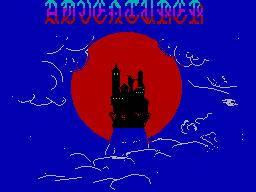
C & S T E M A
In this section, you'll have the pleasure of reading as
both new and sitemnyh old programs on various tricks and
enhancements, as well as of all that associated with system
software and programming.
*
(C) Kotov AV
Today we will talk about two programs, one of them belongs
to the long-standing 1982, the second is quite fresh.
So ...
We begin our review with a good old-fashioned
VU-3D software company PSION. Year of Manufacture
1982-th.
This program, generally speaking, has been
for his time, very cool. Even today, I have not seen anything
better from her this area. (Also, according to rumors, CAD +3 D
Plot). Many will say: "What is he trying to us
foist junk some ... "and will not
right. This system, though slow, but allows you to receive any
object known, collected from the lines, erase lines
invisible path, asking the two sources of illumination. And all
this at 48 kilobytes memory! (If you recall the story, then
many pet IBM PC had just appeared in America and had not so
much a color image, and just do work only text).
So it was kratenkoe intro
and now I will describe the program menu and the principles of
operation, at the end of the description here are a few working
screens of the program.
VU-3D
--------------------
(C) 1982 Psion Software
The program performs the construction of figures on the
planes, ie you create ob'em of the sections (see figure).
Download the program is produced in
mode, 48 kbps (for machines with 128K).
After downloading, you are prompted to create new object known
or boot with the old external media.
1) Create a new figure
2) Load a data file
After you select 2, the program
load them from external media and will
to the main menu (MAIN MENU).
When you select Create you get
in the creation mode object known.
In this program, all actions
performed or when you click on the letter that corresponds to
the first letter of the command, or a figure standing in front
of the team. The program introduces any object known as a set
of Z-plane (Z axis into the screen).
Screen with the Create command has the following structure:
At the top of the screen are:
Indicator of the current mode (displayed in
reverse video)
Commands,
-Keys.
On the left side and bottom of the screen held
X and Y axes as marked.
In the very last line shows
current position in X, Y and Z-plane which is at present the
current one. (All constructions are made on the current
plane).
Menu command Create:
Open, Close, Figure, Magnify, Reduce,
Next Z, Quit.
1. Open
- Start creating object known. After selecting
This command changes the list of commands and
cursor appears. The cursor is controlled
5,6,7,8 keys and the same key with Caps
Shift provide more slow moving the cursor.
Commands available in the Open:
Start, Line, End, Delete.
Start-marks the starting point of the figure
Line - draw a line from the last
construction, the points to the cursor.
End - to finish construction and get into
previous menu.
Delete - delete the last line of
buffer.
2. Next Z - Move to the next Z
plane. The new plane is preserved
are figures with previous planes,
they can change teams and Magnify
Reduce.
3. Figure - go to the next Figo
solution (if built more than one
figure). Selected figure stands
dotted line. After that it
You can change the keys 5,6,7,8 and
teams Magnify and Reduce.
4. Magnify - increases narisovanuyu
shape in size.
5. Reduce - reduce narisovanuyu
shape in size.
6. Close - completes the current object known
7. Quit - ends the object known, and ALL
exits to the main menu.
Main menu command:
----------------------
MAIN MENU
1) Modify a figure
2) Abandon
3) Load a date file
4) Create a new figure
5) Save a data file
6) Display
7) Change colors
Modify - change the size and arrangement
of figures.
Abandon - to erase all the pieces.
Load - load data.
Save - save the data.
Display - work with the object known.
Change colors - change color.
Display - This mode allows you to get
perspective
object known to hide invisible Do
Research, get drenched object known.
Komandy Mode Display:
Far, Near, Magnify, Reduce, Quit, Picture.
5,6,7,8 keys you can turn
object known around the axes.
Near - closer to the observer
object known.
Far - udalaet observer object known.
Magnify - zooms
object known.
Reduce - reduce the image
object known.
Quit - exit the main menu.
Picture - after logging in to this option, you
see several teams
to work with the display DISP
expression pattern.
Command mode Pictute:
Hidden line, Shade, Colour, Print, Keep,
Quit.
Hidden line - removal of hidden if
tions of the contour.
Shade - the construction of black and white pu
sunka. After you select this to
Manda asked about located
Appendix begin with the first use
light source, and then - the second
rogo. Possible responses
first question:
And - on top, B - bottom, C - in the center;
the second question:
L - left, R - right, C - in the center.
Colour - Set the background color and pattern.
Print - print the picture to the printer.
Keep - write a display file on the outside
shny carrier.
Quit - exits the Display.
Now consider the example of creating a
simple shapes. For example, we take
cu. Thus, began ...
Run the program VU-3D (cm.prilozhenie). Vyveberem
paragraph 1 (Create a new figure, ie button "1" and Enter) -
get into a menu object known.
Click Open, will be a new
menu and the cursor is in the form of the cross. Pose
cursor keys 5,6,7,8 in the upper left
corner of the future of the cube. (Just Take the cursor from
its initial position on a few points left and up, focusing on
the axial scale). Press the "S" (Start) - this is the beginning
of construction. Take the cursor to the right so that it
symmetric starting point. (just do-it
not necessarily, but it will look better). Press the "L" (Line)
- y You will have a line from the starting point to
cursor. Pull the cursor down to the same
distance (the cube all the sides are equal), and
Again, press "L". Do this for the remaining two sides of the
square base, then press "E"
(End) to finish the construction of the figure.
After that we return to the menu
Create. Here you can get the right
you figure the size of the keys "M" (Magnify)
and "R" (Reduce), now with the key
"N" (Next Z) Get to the Z
(Bottom right) was equal to, for example, 30 or 40. (But it's
better that this value was equal to the size of the edge of the
square). When you press "Q" (Quit) figure
considered completed, and the program jumps to the main menu
(MAIN MENU).
In it you will need to select
Display. Going into this mode, you can
increase or decrease the object known, to bring
or remove the observation point, turn
object known (5,6,7,8 or 5,6,7,8 keys to
Caps Shift). Once you enter Picture
(Press "P") can do some image manipulations object known: to
remove invisible lines get cut
image, burn the image as a screen.
These manipulations with our cube I
I hope you have done yourself without my
tips.
*
Teper go on to describe the most
Fresh on the date of the program for
working with graphics. It's called MEGA
SCREEN. At the moment, to my knowledge
full working version of the editor and one
DEMO version. Version 1.8 is a complete
working version and it will talk.
MEGA SCREEN v1.8
-----------------
It's no secret that the computer ZX-Spectrum conventional
means displays only two colors in the familiarity of set in 8
colors. For a long time it was considered axiomatic. And then
came the editor, where you can get all sixteen
colors available computer.
This may not be represented and
the creator of this machine.
So, a short description of the Editor:
After starting the editor on the screen
will be operating the menu, the edit box and a window that
displays the whole picture.
The screen is divided into three parts. At the bottom is
the edit box in the upper left-hand side - a field indicating
the selected color, brightness, flicker.
Key color management:
1,2 - color change INK
3,4 - discoloration PAPER
B - enable / disable BRIGHT
F - also to Fight FLASH
T - set the Transparent
In the upper middle of the screen is a box that displays
ALL Fig. When you press [Space], a frame, which can be used
select a site for editing.
In the upper right-hand side is a menu
Tips for the teams. Here are the commands:
Clear - clear the window or screen
Inverse - invert the window or
screen
Q - enlarge the color
A - reduce color
Load - load the screen with a disc
Save - to write the screen to disk
Remove - to copy a window from any
another screen in the current
Exit - [Space] key.
+ / - You can customize the system to
computer.
M key allows you to switch the screen
Ny (25 screens for 128k cars).
Together with the editor comes
compiler screens. It connects the procedure, the hook output
screen to second interrupt mode (IM2).
*
Other articles:
Similar articles:
В этот день... 30 December