|
On-Line #16
24 декабря 1995 |
|
Scorpion Club - The controller keyboard and mouse, connect to various kinds of Spectrum-compatible computers.
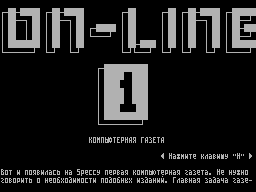
SCORPION CLUB
Hi! Today will be a continuation of an earlier issue of
theme. This theme - the controller is a mouse and keyboard.
When connecting the controller to other Spectrum-compatible
computers to perform some simple improvements that relate to
signal IORQGE, WAIT, DOS /.
The signals DOS / and IORQGE in SCORPION'e improvements do
not need, and the WAIT may have (if you have this revision on
the board yet, check out !!!).
- Signal IORQGE. The output signal of the controller, necessary
for Block access the I / O ports located on the
computer's motherboard. To organize the input into the computer
to: remove the 20 foot Z80 from all other circuits and solder
in gap resistance 470-620 ohms. After the completion IORQ-a
20-pin Z80, and the signal IORQGE-end of the resistor, the
opposite conclusion in 1920 of the processor.
- Signal DOS /. The input signal of the controller. The signal
is used for internal decoding and eliminates the conflict with
the ports of TR-DOS Signal DOS / should show which of the
system ROM is selected in Currently: DOS / = 1-TR-DOS; DOS / =
0 -ZX48/128. In fact, this signal is the output "flip-flop DOS"
floppy drive controller, want to bring up the system connector.
If, after connecting the ripples appeared on the screen, it is
best to add locking containers for food on-board computer, or
to submit +5 V supply and land on the controller card is not
from your computer, directly from the power supply.
- A signal WAIT. The output signal of the controller. If your
computer has a circuit that produces a signal WAIT, then the
decoupling of internal and external signals should: Disconnect
24 Z80 conclusion from all the other circuits than the system
connector and solder in the gap diode type KD522, plus the
processor, as well as solder the resistor from 5 to 15 ohm
output between 24 and 5 in Z80. (NOTE: If your SCORPION'E NO
THIS MODIFICATIONS, read on). Diode soldered to break the wires
coming from the O 19 additional chips TURBO, installed on a
mounting field, plus the 24 conclusion Z80, minus a 19 IMS
TURBO, also need a resistor. Check to be on your board Scorpion
ZS 256 TURBO - this revision has already been done!)
3. WORKING WITH IBM-KEYBOARD
Key F6 ... F12, PrintScreen, while not involved.
Key Shift (left) switches the registers when entering
numbers and signs, and also (unlike ZX keyboard) registers the
row and capital letters.
The ESC key generates CS / 1 (EDIT), a CapaLock - CS / 2.
Key Shift (right) mimics SS in ZX, Ctrl - key, CS,
a Alt - Ext Mode. This makes it possible to implement many
specific to each editor commands (for example: CS / SS + symbol
= Alt + symbol); CS / SS + SS + symbol = Alt + Shift (R) /
symbol) and for the ZX-48 to get tokens, for example, DEFFN,
GRAPHICS, ASN and etc. In this case, the symbol chosen Latin
(as indicated in the descriptions of the editors), regardless
of the current layout RUS / LAT. However, if the mode ENG
editor asks for a Latin text, it is best to temporarily switch
to the Latin keyboard layout. Switching RUS / LAT for all
layouts by pressing Shift (L) and Shift (R) simultaneously,
with each layouts generated by the corresponding command. When
you type some characters (such as underlining mode RUS) is
automatic switching RUS / LAT or CapsLock at the time of entry
of this symbol. On the main keypad when Shift (L) and Russian
keyboard layout, the following signs !"/$:,.;().
Marks [] {} \ ¢, available on the keyboard PC, do not
require a prior call EXT MODE (he and SS are generated
automatically).
Functional-numeric keypad acts like IBM
PC, switching its function button NumLock. In this case, as is
customary in PC, Shift (L) changes the set values of these
keys reversed. Key arrow keys, and keys / *- + and
ENTER does not depend on the Shift. Pause button to trigger
effect enables / disables WAIT CPU, which allows
stop the program (at the time of the next poll keypad) or
continue it. Pressing Ctrl + Alt + Del causes
reset the computer and the controller. Pressing
Ctrl + Scroll_Lock simulates pressing MAGIC. Selecting and mouse
editor, according to the following combinations of keys (keys
should press in that order).
MODES OF MOUSE:
Ctrl + Alt +1 - mode KEMPSTON-MOUSE
Ctrl + Alt +2 - joystick emulation KEMPSTON
Ctrl + Alt +3 - joystick emulation CURSOR
Ctrl + Alt +4 - joystick emulation SINCLAIR
Ctrl + Alt +5 - 2 joystick emulation INTERFACE
Ctrl + Alt +0 - switching the left and right mouse buttons.
EDITOR'S CHOICE:
Ctrl + Alt + F1 - Editor BASIC 128
Ctrl + Alt + F2 - Editor TLW2
Ctrl + Alt + F3 - editor of ZX-WORD
Ctrl + Alt + F4 - IS-DOS Editor
Ctrl + Alt + F5 - Editor TASWORD
Ctrl + Alt + F6 ... F10 will be used later.
Other keys that implement the functions:
Cursor - cursor movement
BackSpace - delete character before cursor
Delete - delete character under cursor
Insert - insert mode / replacement
Home - to the top of the line
End - end of line
Ctrl / left - on the word to the left
Ctrl / right - on word to the right
PgUp - Page Up
PgDn - down
Ctrl / PgUp - in the beginning of the file
Ctrl / PgDn - at end of file
TAB - tab
Other keys correspond to their designations. When installing
the editor (such as: IS-DOS, ZX-WORD) to select Driver QWERTY.
Before loading the editor should be on the PC keyboard enable
or disable the CapsLock, depending on whether the default mode
is adopted for this editor. Before and after loading should
ensure that the RUS / LAT driver controller (default LAT) and
the editor, if necessary with the key combination Shift (R) /
Space for TLW2 and ESC for other editors. Do not forget after
you download the editor choose the appropriate driver keys
Ctrl/Alt/F1-F5.
4. USING THE MOUSE
When you use the mouse in your own programs should consider
the following:
- MOUSE mode when you move the mouse to the output port
coordinates Nath added increment received in the light of
signs (up and
right - positive, down and left - negative). When
This port # FBDF contains the x-coordinate, and the port #
FFDF - Y. In
Port # FADF tempered with the left button D0 = 1, while
holding
D0 = 0, for the right button is used similarly D1; other
level equal to 1;
- Using the contents of the specified ports KEMRSTON mouse does
not change nyayutsya, and the port # 1F generated code
Kempston-Joystick in a depending on the direction of movement
and button state (any
hold), the choice of port is made only in the mode KEMP
STON; other Joystiki emulate the appropriate keys ZX.
In emulation mode Joystick one of the buttons function
implements FIRE, another AUTOFIRE.
5. FUTURE DEVELOPMENT
Work on the software built into controller
continues. The plans of the company SCORPION introduction of
additional layouts and their automatic selection mode
programmable keys of the user programs (this is only possible
by SCORPION ZS), speed control input and indicators for AT
keyboard and, of course, error correction, which will be found
when working with the controller.
To purchase or order of the controller to call:
, St. Petersburg:
(812) 524-1653, (812) 172-6994
-Moscow:
(095) 412-4705, (095) 248-7061
MDM 248-7061; 17:00 / 23:00
Efim@COMPU-MS.msk
Other articles:
B.B.S. News - The work B.B.S. 'ca. |
Scorpion Club - The controller keyboard and mouse, connect to various kinds of Spectrum-compatible computers. |
WANTED !!! - Wanted: Sunshine, Three Model, Enjust World, Cyrus 2 ... |
Mosaic - Cheat'y to programs ... Journal "ZX-Magazine". |
Nove!? - On programs Navy Seals 1 and 2, Bedlam, Sex Tetris, Light Corridor, Battle City 2. |
Advertising - Advertisements and announcements ... |
Similar articles:
В этот день... 8 January